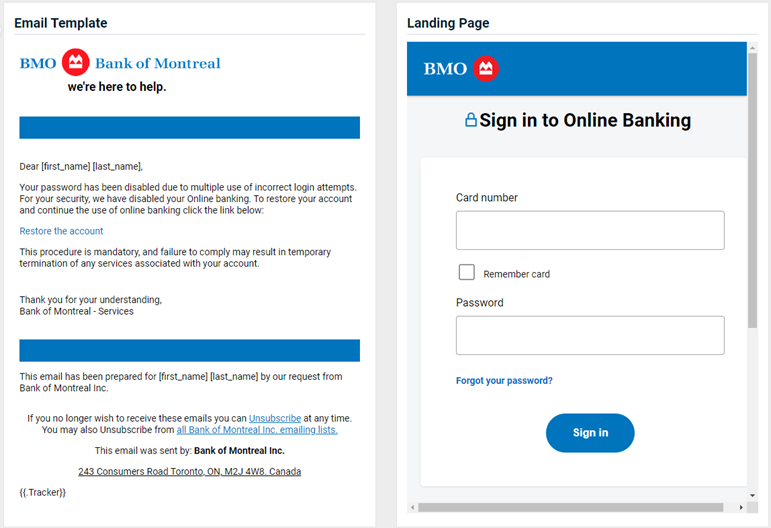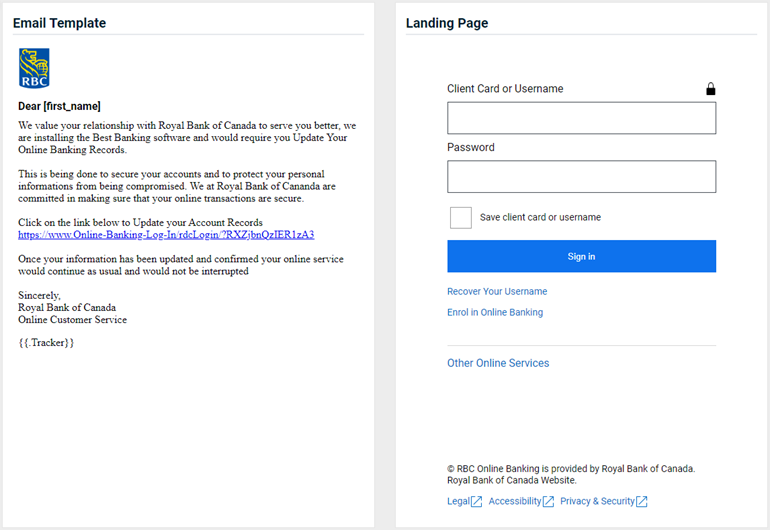04/19/2024 BullPhish ID release notes v2.98
New Features
Select the data to display in a CSV report
When creating a CSV report from a phishing or training campaign’s Details page, you can now select the data you would like included in the report.
After selecting Actions > Generate CSV Report, the Export CSV Report modal is displayed. The check boxes for all data are pre-selected. You can clear the check boxes for any data you don’t want included in the CSV report.
The following new criteria can be included in a CSV report: IP address, Platform, Browser Family, and User Agent.
The Export CSV Report modal for phishing and training campaigns is shown below with the new criteria called out.
Phishing
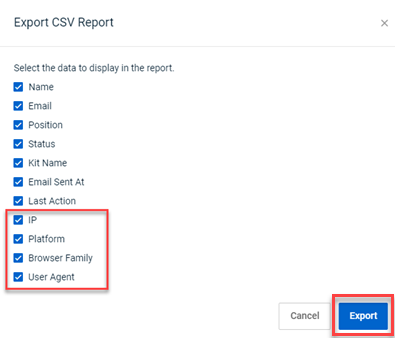
Training
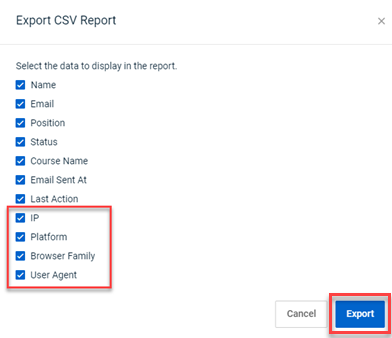
When you click the Export button, the Download banner is displayed enabling you to download the exported CSV file.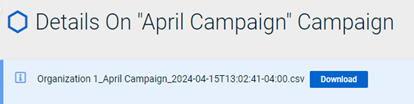
Reminder: Information in the report reflects the last action for each target.
Fixes
Issue 1
Users attempting to access a specific BullPhish ID page via a direct link were navigated to the Dashboard instead of the linked page. This occurred when a user that was not logged into BullPhish ID clicked a link to a specific page, for example, bullphishid.com/campaigns/specific campaign page. 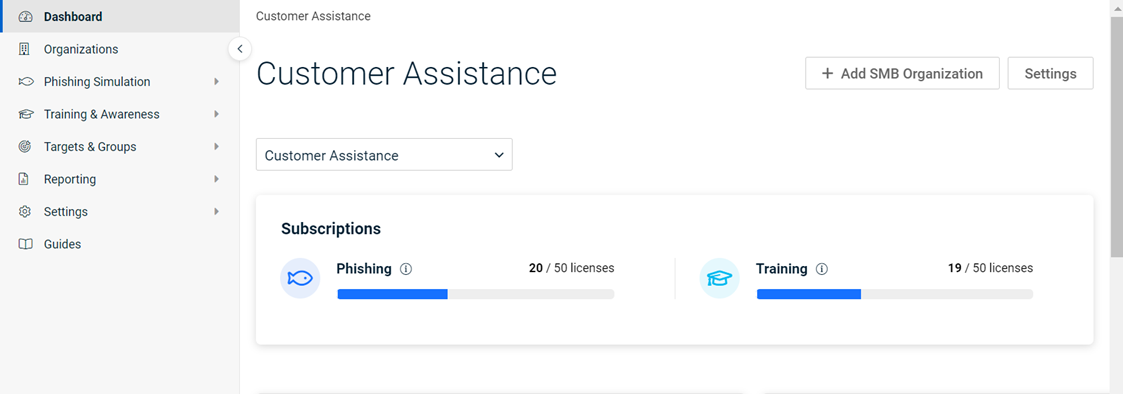
Fix
Now, after accessing BullPhish ID via a direct link, the intended page is displayed immediately after logging in.
Issue 2
When creating or resetting a BullPhish ID password, the following acceptable symbols displayed in the One symboltooltip were not actually supported by the system:
(, ), [, ], {, }, ;, :, \, |, “, <, >, ? 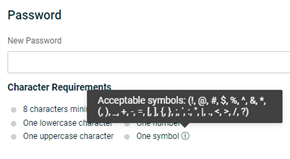
Fix
The issue has been resolved and all symbols displayed in the One symbol tooltip are now supported.
Content updates
New phishing kits
New phishing kits are now available. Each is listed below (links to new kit) along with an image of its email template and landing page.