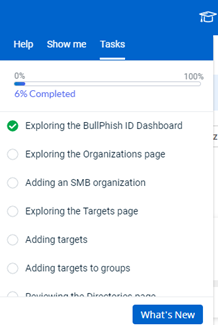07/23/2024 New self-guided onboarding feature
IMPORTANT The feature is available to new partner administrators only.
We are excited to announce a new self-guided onboarding feature. The feature provides on-demand interactive help that guides you through the steps to complete tasks in BullPhish ID. The in-app guidance is a quick way for new users to get up to speed in BullPhish ID.
When you log into BullPhish ID, you’ll be greeted with a Welcome announcement.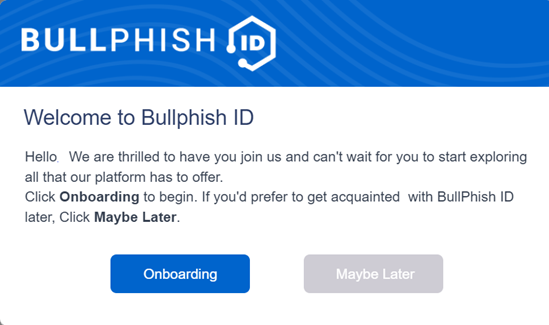
Onboarding from the Welcome modal
To start onboarding from the Welcome modal:
- Click the Onboarding button.
Note: If you don’t want to perform onboarding tasks now, click the Maybe Later button. When you are ready to onboard, refer to the procedure Accessing onboarding tasks from the Tasks menu. - The Exploring the BullPhish ID Dashboard task begins. Click the Let’s go! Button.
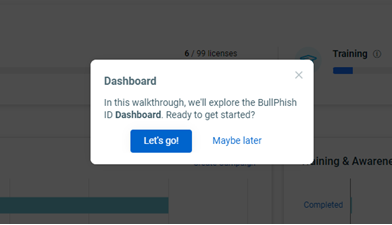
- Proceed through each pop-up window.
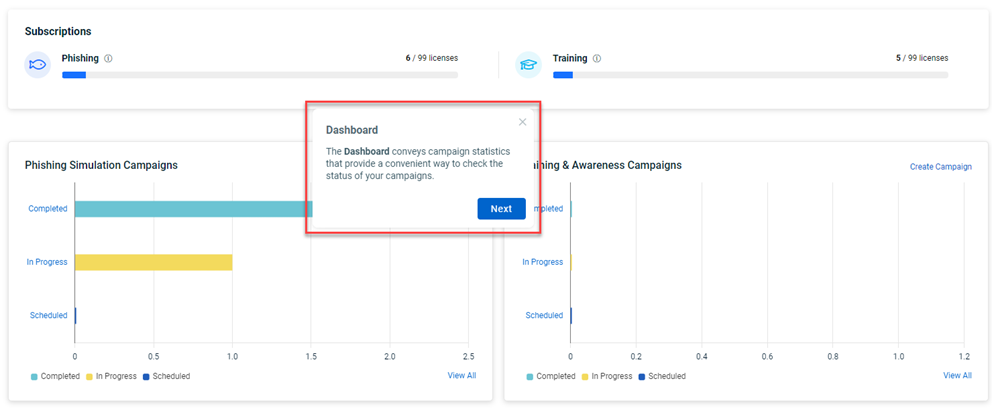
- When you finish the task, the Tasks menu is displayed. It shows that you have completed the Exploring the BullPhish ID Dashboard task.
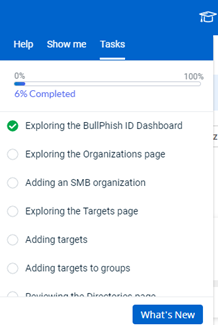
- Click the task Exploring the Organizations page. It is recommended you perform the tasks in the order they are presented as this will get you working in BullPhish quickly and efficiently.
Note: You can end a walk-through at any time by clicking the X in the pop-up window. To access the walk-through again, refer to the procedure Accessing onboarding tasks from the Tasks menu.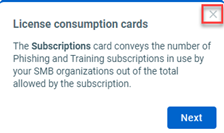
Accessing onboarding tasks from the Tasks menu
To access onboarding tasks from the Tasks menu:
- In the upper-right corner of BullPhish ID, click the graduation cap icon.
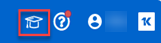
- In pop-up window, the Tasks tab displays the Tasks list. It is recommended you perform the tasks in the order they are presented as this will get you working in BullPhish quickly and efficiently. To launch a task, click the task name.