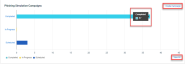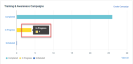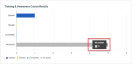The BullPhish ID Dashboard
This article describes the statistics displayed on the application Dashboard.
Dashboard
When you log into BullPhish ID, your organization’s Dashboard is displayed. The Dashboard conveys campaign statistics and is a convenient way to check the status of your campaigns. The content displayed is based on your organization type.
NOTE The Portfolio Dashboard does not display any data until an organization is selected in the drop-down list, then data is displayed for the selected organization.
Per Organizations Subscriptions card
Displayed on the dashboard for partners with the Per Organizations subscription.
The Subscriptions card contains phishing and training license information. The first number identifies the number of SMB organizations using a license. The second number indicates the total number of SMB organizations that the MSP can support based on the MSP's subscription.
In this example, 4 phishing licenses are in use out of the 20 phishing licenses permitted by the MSP's subscription. 5 out of 20 training licenses are in use.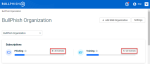
Per Users Subscriptions card
Displayed on the dashboard for partners with the Per Users subscription.
Partners with the Per Users subscription must purchase a seat license for each intended campaign participant. The number of active targets within all of the partner's SMBs cannot exceed the total number of targets (licenses) purchased.
The Subscriptions card enables partners to track target usage. The card indicates the number of Active Targets and the total number of Purchased Targets.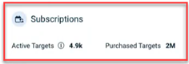
If the number of Active Targets is greater than number of Purchased Targets, the number of Active Targets is highlighted in red text on the Subscriptions card. The number by which the limit is exceeded is indicated as well.
Administrators can click the Active Targets value and be redirected to the Targets page. The Active filter is automatically applied to the Status field and each active target is listed.
Campaign cards
Displayed on the partner Dashboard and the SMB organization Dashboard.
- Partner Dashboard: The Phishing Simulation Campaigns card and Training & Awareness Campaigns card show the campaign status (Completed, In Progress, Scheduled) of all the campaigns for the MSP's direct SMB organizations. The statistics don't include the SMBs associated with the partner's MMEs.
- SMB Dashboard: The Phishing Simulation Campaigns card and Training & Awareness Campaigns card show the campaign status (Completed, In Progress, Scheduled) of all the campaigns for the SMB organization only.
- Hovering over a status bar in the card displays the number of campaigns for which the status applies.
- The Create Campaign link navigates to the phishing/training campaign creation page where you can create new campaigns.
- The View All link navigates to the phishing/training campaign View All page where you can view all of your organization’s campaigns.
Phishing Simulation Campaigns card
Training & Awareness Campaigns card
Campaign results cards
Displayed on the partner Dashboard when an SMB organization is selected in the Organization drop-down list. Displayed on the SMB organization Dashboard.
Actions taken by the campaign targets (end users) are illustrated on the Phishing Simulation Results card and the Training & Awareness Course Results card.
The phishing results are described below:
- Opened: The number of users who opened the phishing campaign emails but did not click any links (i.e., landing page link, attachment).
- Clicked: The number of users who opened the phishing campaign emails and clicked a link (i.e., landing page link, attachment).
- Submitted: The number of users who opened the phishing campaign emails, clicked the link to the landing page, and submitted data (e.g., login credentials).
- No action: The number of users who did not open the phishing campaign emails they received.
NOTE On the phishing landing page, if a user clicks any link other than the submit button, the status of the clicked link is not tracked. The submit button is the only link tracked.
The training results are described below:
- Opened: The number of users who opened the training campaign email but did not click the link to the training portal.
- Started: The number of users who opened the training campaign email, clicked the link to the training portal, and opened the training course.
- Completed: The number of users who finished the training course with a Completed or Failed status.
- No action: The number of users who did not open the training campaign emails they received.
Hovering over a status bar in the card displays the number of targets for which the action applies.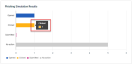
Organization drop-down list
Displayed on the partner Dashboard and SMB organization Dashboard.
NOTE On the SMB Dashboard, only the name of the SMB is listed in the Organization list.
The Organization drop-down list enables MSPs and MMEs to select one of their SMB organizations. Doing so displays the campaign statistics for the selected SMB only.
In this example, BullPhish Organization is the MSP. Campaign statistics are displayed for Organization 1, the SMB selected in Organization drop-down list. 
| Revision | Date posted |
|
Added Per users subscription section. |
7/15/24 |