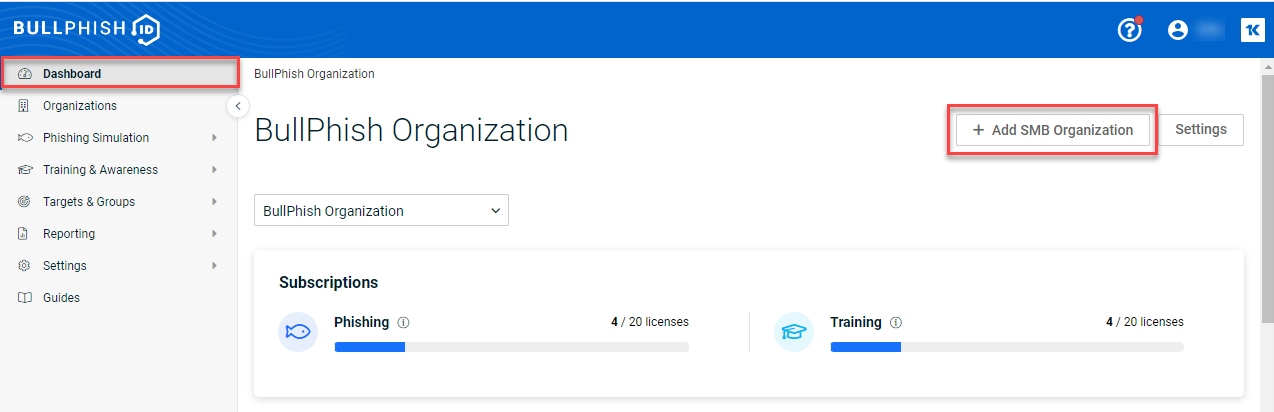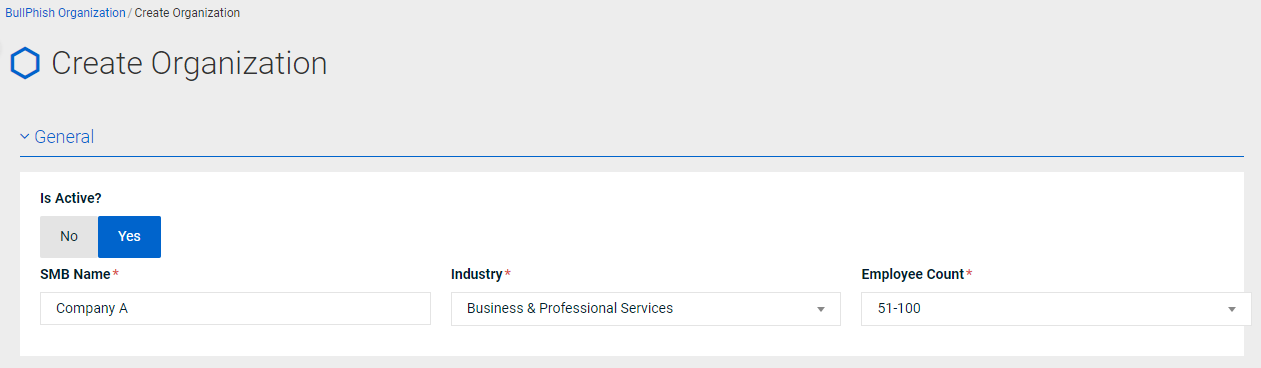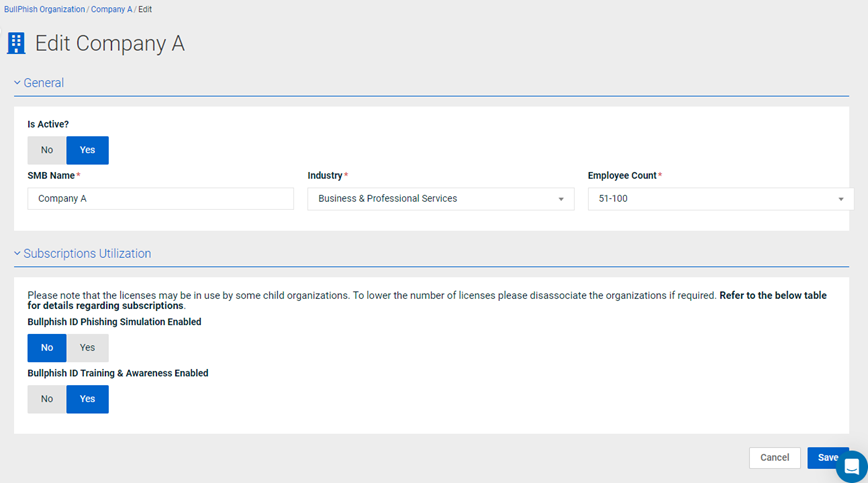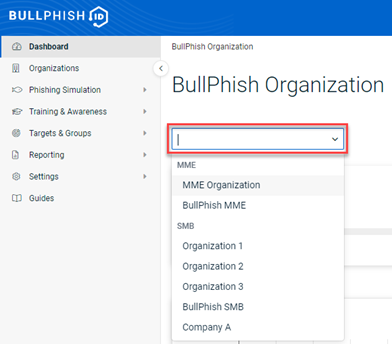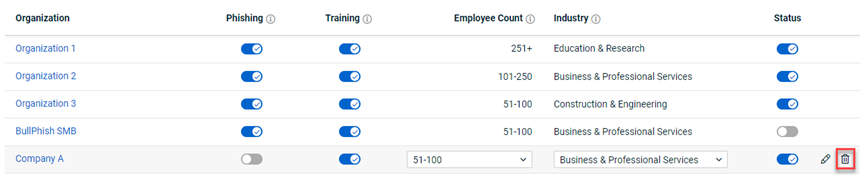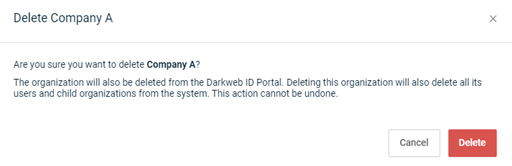Creating an SMB organization
This article includes the procedures for creating, editing, and deleting an SMB organization.
Prereqs:
- A partner administrator can create, edit, and delete SMB organizations.
- A partner agent can edit and delete SMB organizations.
SMB
A small or medium-sized business (SMB) is a privately owned business. A business with 100 or fewer employees is a small-sized business while a business with 100-999 employees is considered a medium-sized business.
MSP and MME organizations often manage BullPhish ID tasks for their client SMBs. This includes creating phishing and training campaigns as well as creating groups and adding targets.
How to...
The MSP or MME organization is required to create the SMB organization in BullPhish ID before they can manage tasks for the SMB organization.
NOTE Alternatively, you can click the + Add SMB Organization button on the Organizations page.
- On the Create Organization page, in the General section, complete the following:
-
In the Subscriptions Utilization section, click Yes for the modules you would like enabled for the SMB organization.
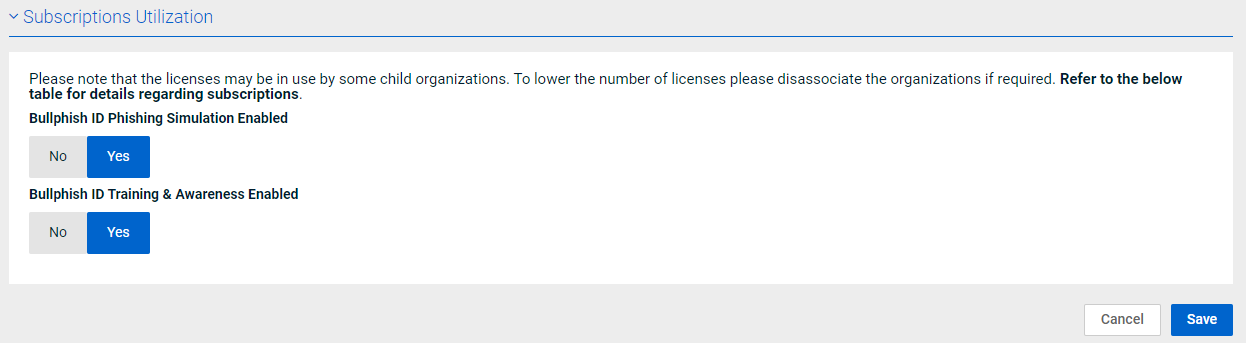
IMPORTANT Partners with the Per Organization Subscription type: If you've reached your SMB license limit for either the phishing or training module, you won’t be able to enable that module for the new SMB organization. A notification will be displayed indicating that the license limit has been reached. 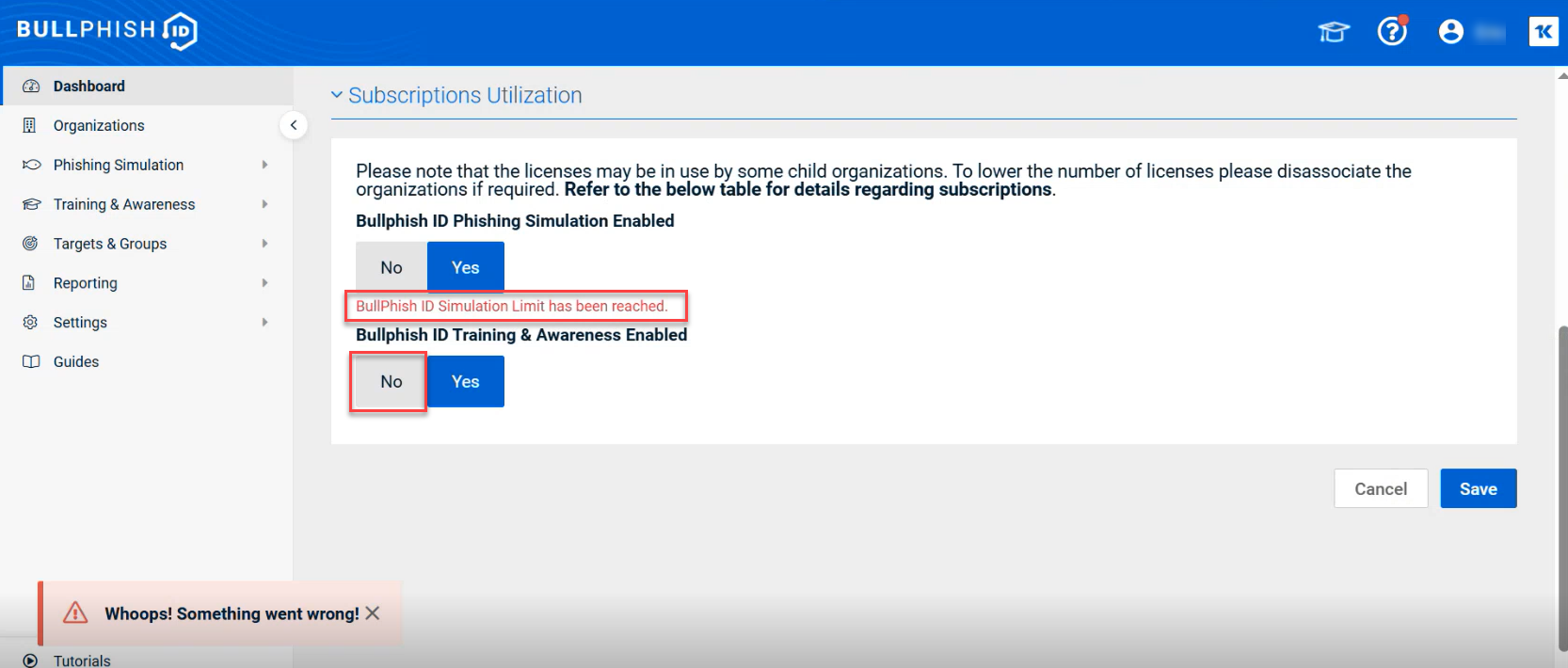
However, you can still add the new SMB by selecting No for the module whose license limit has been reached. As long as you have selected the other module and it is within license limits, the organization will be created.
- In the bottom-right corner, click Save. The Targets page is displayed along with a message indicating the organization was successfully created. To add targets, see the article Adding, editing, and deleting targets.
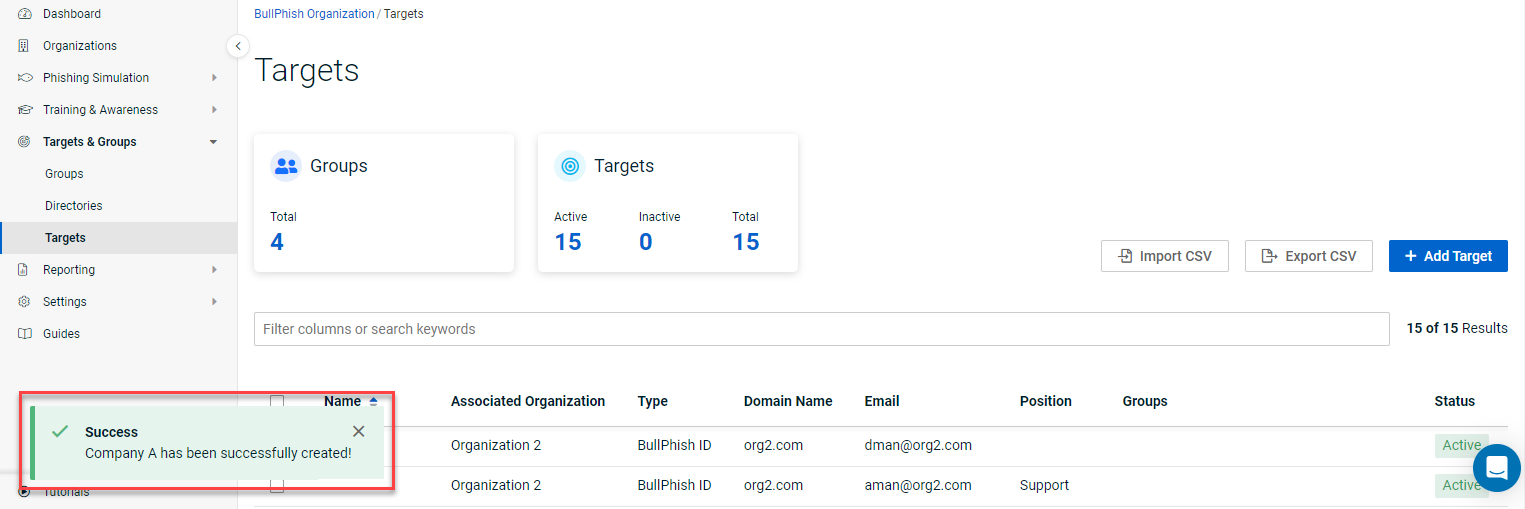
IMPORTANT A minimum of one module is required to be enabled before you can add targets to the SMB.
On the Organizations page, you can edit SMB settings in the My Organizations table or by accessing the SMB’s Edit page. You can also access the SMB’s Edit page from the SMB’s Dashboard.
NOTE If you want to edit the name of the SMB, you must do so on the SMB’s Edit page.
- In the navigation menu, click Organizations.
- In the My Organizations table, for the applicable organization, make the desired changes:
- Phishing: Click the toggle to enable/disable the phishing subscription.
- Training: Click the toggle to enable/disable the training subscription.
- Employee Count: Select the range that applies to the SMB’s number of employees.
- Industry: Select the industry for which the SMB belongs.
- Status: Click the toggle to activate/deactivate the SMB organization.
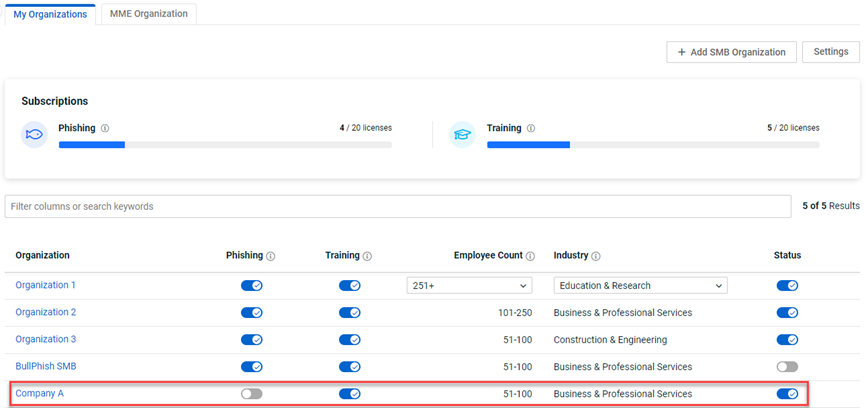
- In the bottom-left corner, click Save.
Deleting an SMB organization from BullPhish ID will delete all of its users and child organizations. The organization will be deleted from Darkweb ID as well.
You can delete an SMB organization from the Organizations page or the SMB’s Dashboard page.
| Revision | Date |
|---|---|
| PR: Create an SMB organization: Step 3 Added Important note. | 6/4/25 |