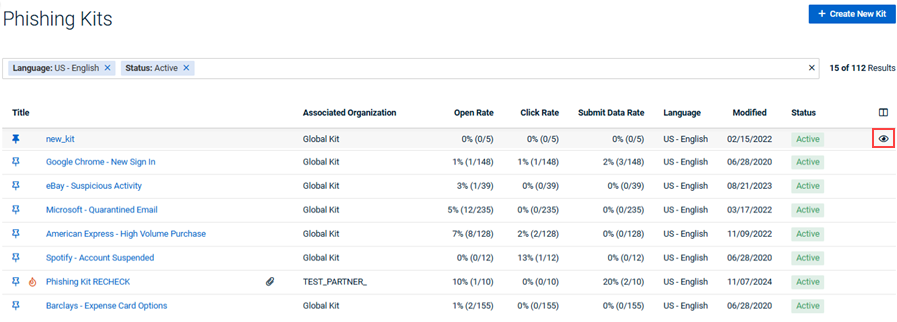Phishing Kits page
This article describes the Phishing Kits page.
On the Phishing Kits page, you can access details for each kit and view the email template and landing page for each. You access the Phishing Kits page by selecting Phishing Simulation > Phishing Kits in the left navigation menu.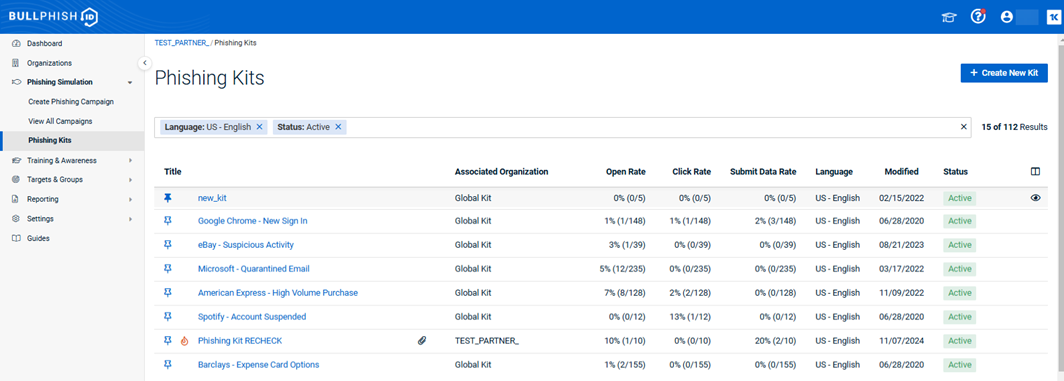
You can filter the list using the criteria shown below.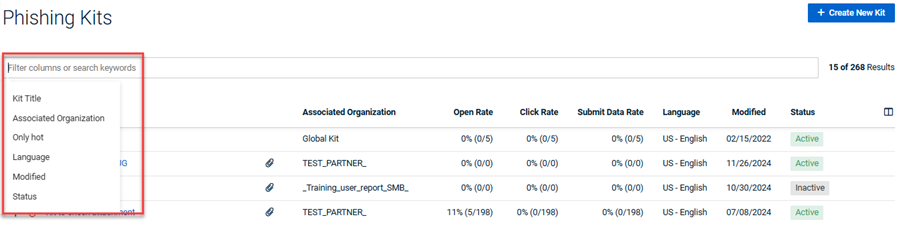
Phishing Kits table
The Phishing Kits table data is described below:
- Title: The name of the kit.
- Click a kit name to view its details as well as its email template and landing page.
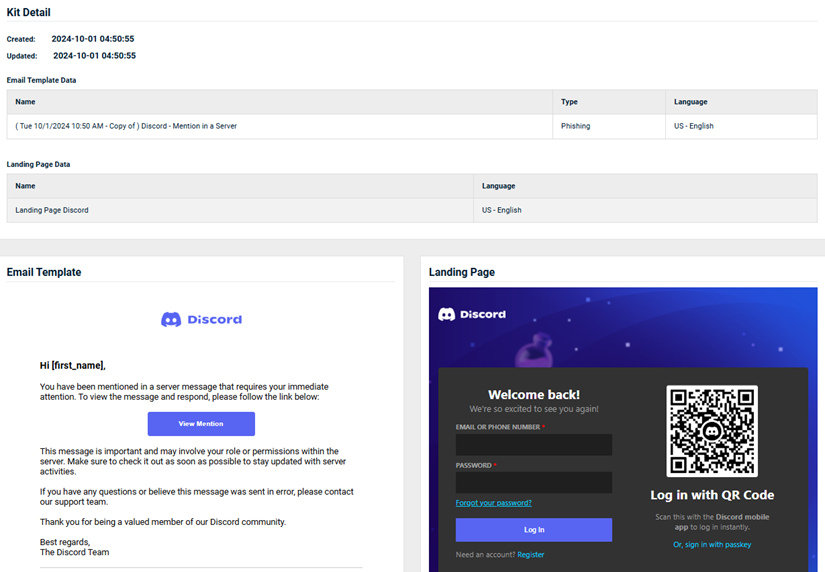
- You can click the pin icon
 and the kit will appear at the top of the Phishing Kits table. The kit will also appear at the top of the Kit selection list when creating a phishing campaign.
and the kit will appear at the top of the Phishing Kits table. The kit will also appear at the top of the Kit selection list when creating a phishing campaign. - For kits created for a specific organization, you can click the Mark kit as hot icon
 . When using the Only hot filter, only kits marked with the hot icon will be listed. A kit remains marked as hot for two weeks, unless you click its Unmark kit as hot icon
. When using the Only hot filter, only kits marked with the hot icon will be listed. A kit remains marked as hot for two weeks, unless you click its Unmark kit as hot icon  .
. - Associated organization: The organization for which the kit was created. The kit will only be available when creating a phishing campaign for this organization. A Global Kit will be available to all organizations when creating a phishing campaign.
- Open Rate: The number of targets that opened the email in which the phishing kit was included out of the total number of emails sent that included the phishing kit. Shown as a percentage as well (e,g., 15% (3/24)).
- Click Rate: The number of targets who clicked a link (i.e., landing page link, attachment) within the phishing email out of the total number of emails sent. Shown as a percentage as well (e,g., 10% (10/100)).
- Submit Data Rate: The number of targets who clicked the submit button on the kit’s phishing landing page out of the total number of emails sent. Shown as a percentage as well (e,g., 4% (1/26)). If a target clicks any link other than the submit button, the status of the clicked link is not tracked.
- Language: The language in which the kit was created.
- Modified: The date the kit was created or last modified.
- Status: Indicates if the kit is Active or Inactive. A kit must be Active for it to be available when creating a phishing campaign.
- View landing page: In the last column, click the icon to see how the landing page will appear in a browser.
| Revision | Date posted |
| Content pulled from article Creating a custom phishing kit. |
11/26/24 |