Resending an email invitation for one training course from a multi-course campaign
BullPhish ID allows you to resend an email invitation for one training course from a campaign that includes multiple courses.
Resending an email invite provides the following benefits:
- It includes only the information for the course selected.
- It is sent only to the target selected from the group. Multiple targets can be selected and an email invite would be sent to each.
Resend Training button
The Resend Training button enables you to resend a training course email invite. It is available when a target is selected in the User Training Log table on the selected campaign's Details page.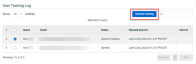
Whether a training course email invite can be resent depends on the value of the Status column in the User Training Log for the desired target. Campaigns in progress can be resent to active targets with one of the following statuses:
- Email Error: The email invite was not sent to the target due to an error.
- Sent: The email invite was sent to the target.
- Opened: The target opened the email invite.
- Opened Training: The target started the training course.
- Resent: The email invite was previously resent.
Campaigns cannot be resent to targets whose Status column indicates Not Sent or Completed Training.
Example
In this example, the Training & Awareness Dashboard lists a campaign that includes three courses. 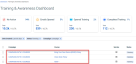
Selecting the campaign for the first course, Bring Your Own Device (BYOD), displays the details page for this course. The User Training Log shows there are two targets for this course. The Status column indicates the first target has opened the email invite and started the training. The second target has opened the email invite.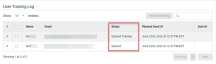
Selecting the check box for the first target activates the Resend Training button.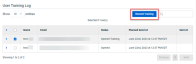
Clicking the Resend Training button displays a confirmation modal.
When Send Now is clicked, the email invite is resent to the target.
Note that in the User Training Log, the course Status indicates the email invite was Resent but also the Opened Training status is retained. The status of the course does not reset when an email invite is resent.
The Sent At column indicates the retained status followed by the date and time the email invite was resent.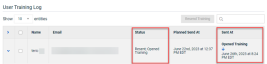
How to...
- In the navigation menu, select Training & Awareness > View All Training Campaigns.

- On the Training & Awareness Dashboard, select the desired campaign.
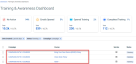
- In the User Training Log, select the target or targets to whom you want to resend the training email invite.
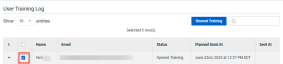
- Click the Resend Training button.
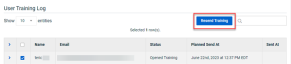
- In the confirmation modal, click Send Now.




