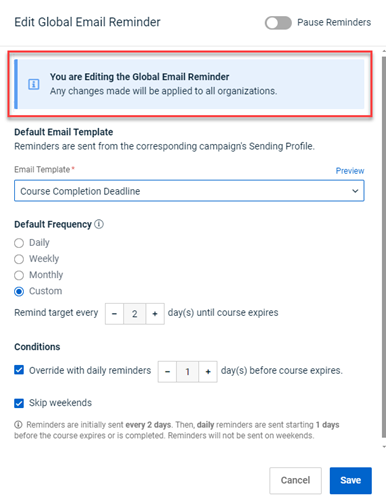Enabling the Automatic Training Course Email Reminders feature
This article describes the Automatic Training Course Email Reminders feature and how to configure it.
Prereqs
A Partner Administrator and Partner Agent can enable this feature.
For a target to receive an email reminder, the following is required:
- Partner organization is active and has an active Contract End Date.
- SMB organization is active.
- Partner organization and its SMBs have access to the Training Module.
- An automated email reminder has been created and has not been paused.
- Target has an active training course that they have not completed.
Automatic Training Course Email Reminders feature
The Automatic Training Course Email Reminders feature is designed to send email reminders automatically to users who have not yet completed their scheduled training courses. The goal of the feature is to ensure that training completion rates are maximized without organizations having to send email reminders manually.
Sending email reminders manually is time-consuming and prone to errors, leading to missed reminders and lower training completion rates. Automating this task will help ensure the desired 100% completion rate for training campaigns, which is critical for comprehensive training across all users.
The feature is available via the Setup Global Email Reminder button on the Training & Awareness Dashboard. 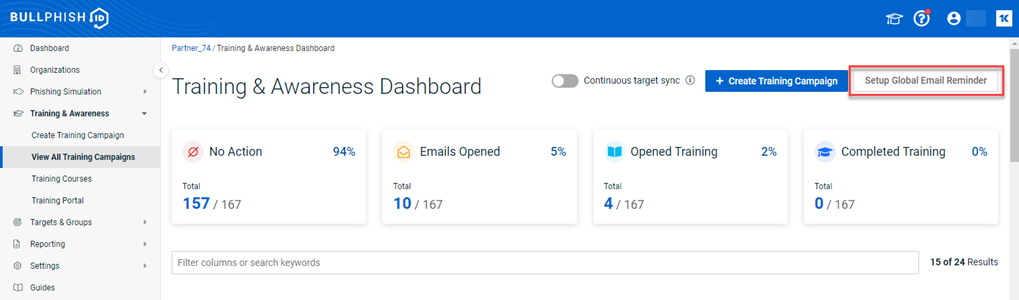
NOTE If Bullphish ID is integrated with Graphus and the integration is active, email reminders will be sent through Graphus. If not, email reminders will be sent via SMTP.
Global Email Reminder Setup modal
The Global Email Reminder Setup modal includes the settings for configuring the email reminder and are described below.
IMPORTANT The Automatic Training Course Email Reminders feature can be enabled at the global level only. When enabled, it will apply to all of your current organizations and any organizations added in the future. The feature cannot be enabled at the organization level.
| Setting | Description |
|---|---|
| Default Email Template | Customers can choose from a variety of email templates. You can preview each template and select the one that best suits your needs. For examples of each template, see the Email template section. Note: Users cannot create their own template. |
| Default Frequency | This defines how often email reminders will be sent. The options are:
|
| Conditions |
|
At the bottom of the Global Email Reminder Setup modal, the options you have selected are summarized.
Additionally, if you want to pause email reminders for all your clients, you can simply enable the toggle located in the top right corner.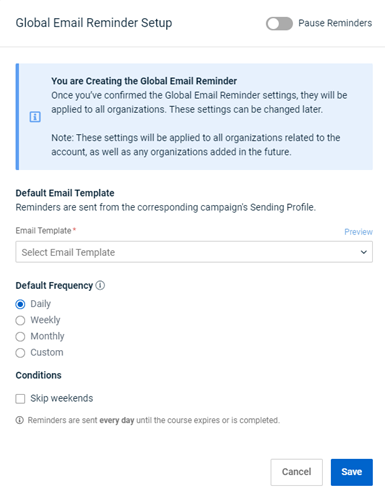
IMPORTANT The Automatic Training Course Email Reminders feature can be enabled at the global level only. When enabled, it will apply to all of your current organizations and any organizations added in the future. The feature cannot be enabled at organization level.
| Campaign start day/date | Campaign end date | Frequency and Conditions | Result |
|---|---|---|---|
| Friday September 6, 2024 | Daily + Skip Weekends. | Daily reminders would start on Saturday September 7, but because Skip Weekends is selected, they will start sending on Monday September 9, 2024. | |
| Friday September 6, 2024 | Weekly + Skip Weekends. | Weekly reminders will be sent starting Monday September 16, 2024. | |
| Saturday September 7, 2024/Sunday September 8, 2024 | Daily + Skip Weekends. | Daily reminders will be sent starting Monday September 9, 2024. | |
| Saturday September 7, 2024/Sunday September 8, 2024 | Weekly + Skip Weekends. | Weekly reminders will be sent starting Monday September 16, 2024. | |
|
Sunday August 4, 2024 |
Saturday August 17, 2024 |
Weekly + Skip Weekends + Override - 5 days before End date. | Weekly reminder will be ignored. Daily reminders will be sent starting Monday August 12, 2024 through Friday 16, 2024. |
| Sunday August 4, 2024 | Daily + Skip Weekends. On Saturday August 10, 2024, Frequency is changed to Weekly. | Daily reminders are sent starting Monday August 5, 2024 through Friday August 9, 2024. Then Weekly reminders will be sent starting Monday August 12, 2024. | |
|
Sunday August 4, 2024 11:00 AM UTC |
Daily + Skip Weekends. On Monday August 5, 2024 10:59 AM UTC, reminder is paused. Reminder activated again at 12:00 PM UTC. | Reminder is not sent on Monday August 5, 2024. Daily reminders resume starting Tuesday August 6, 2024. | |
| Sunday August 4, 2024 | Every 2 days + Skip Weekends. | Reminders will be sent on Tuesday August 4, 2024 and Thursday August 6, 2024. Then, for the following week, reminder schedule is recalculated to nearest work day. Reminders will be sent on Monday, Wednesday, Friday, and so on. |
- The partner is either disabled, their contract has expired, or their access to the Training module has been revoked.
- The SMB is either disabled or their access to the Training module has been revoked.
- The target is disabled.
- Email reminders are paused.
- Once the target has completed the course, whether passed or failed, they will no longer receive email reminders related to it.
- If a target has failed the course, they will no longer receive email reminders related to it even if the target has attempts remaining to pass the course.
- The campaign has been completed or canceled.
The following scenarios may apply when enabling email reminders.
- When a target is assigned courses, with each course connected to an independent campaign and each campaign set to a frequency of "Once," the target will receive a single email containing reminders for the courses associated with those campaigns.
- When a target has more than one campaign assigned and Once is not the campaign frequency (for example, Weekly, Biweekly, etc.) for each, the target will receive one email reminder for each campaign whose frequency is not Once.
- When a target opens a reminder email containing the Training Portal link, this action is tracked as "Email Opened" status for all courses included in the reminder email.
- When two frequencies overlap, email reminders will be sent according to the override frequency. For example, if a campaign is active for two weeks with a default weekly frequency and an override for daily reminders starts eight days before expiration, both weekly and daily reminders may fall on the same day. In this case, only the daily reminders will be sent during the last week, as this setting takes precedence over the default weekly frequency.
- When a target is added to an ongoing campaign and there is a scheduled reminder for the same day, then the target will receive only the training course invite. Email reminders will be sent to the target based on the date the target was added to the campaign, not based on the campaign start date.
- When a training course invite is resent to a target, any email reminder scheduled for the same day will also be sent.
The following email templates are available for selection from the Email Template drop-down list. Four versions are provided for each of the five template types, offering a variety of layouts and formats to choose from:
- Complete Your Courses
- Obligatory Course Completion
- Course Completion Deadline
- Complete Your Courses by the Due Date
- Course Completion Required
Each template is named in the following format: Email Reminder - Template Name Version Number. For example, Email Reminder - Obligatory Course Completion 1. The following are example templates for Complete Your Courses:
- Email Reminder - Complete Your Courses 1
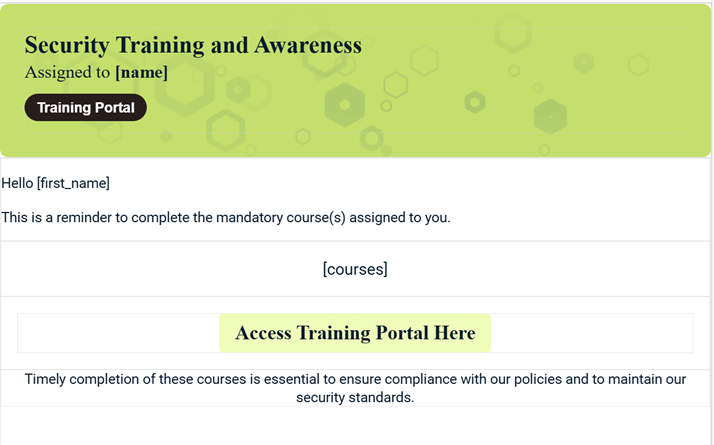
- Email Reminder - Complete Your Courses 2
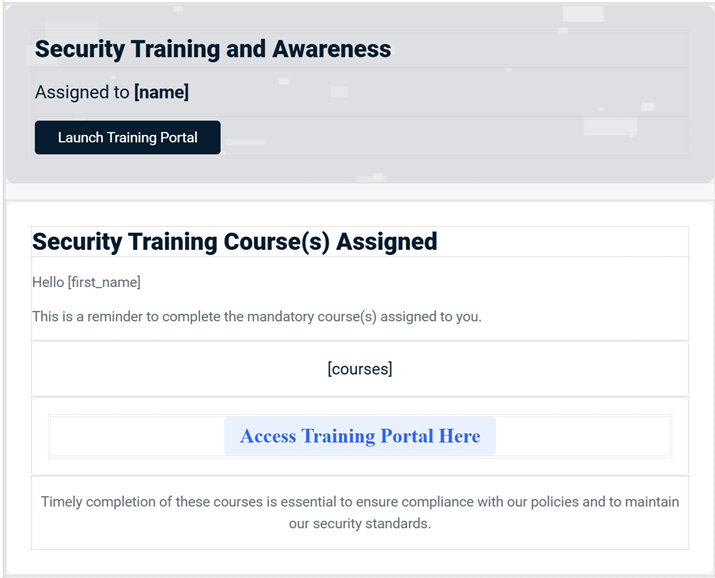
- Email Reminder - Complete Your Courses 3
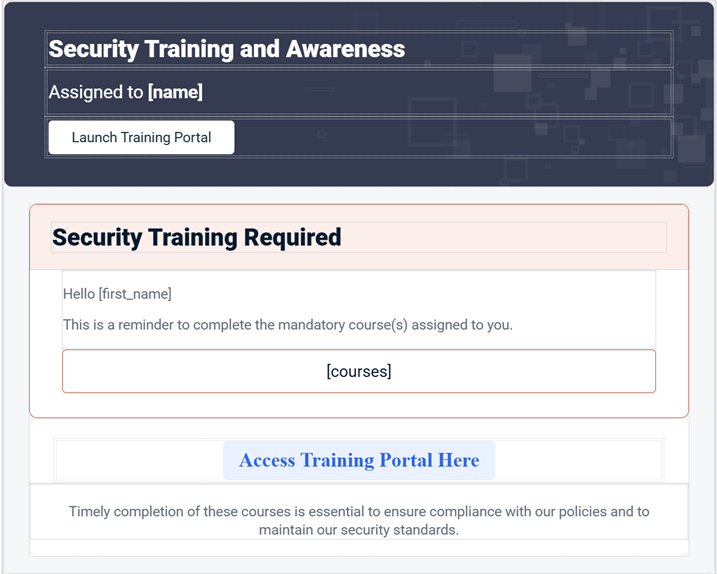
- Email Reminder - Complete Your Courses 4
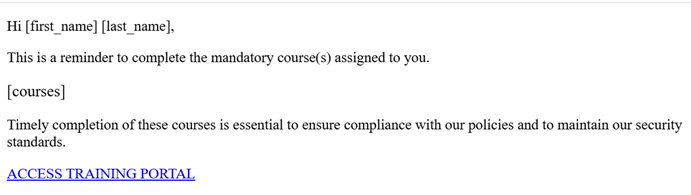
NOTE The email reminder automatically uses the same sending profile as the training campaign.
How to...
- In the left navigation menu, select Training & Awareness > View All Training Campaigns.
- in the upper-right corner, click the Setup Global Email Reminderbutton.
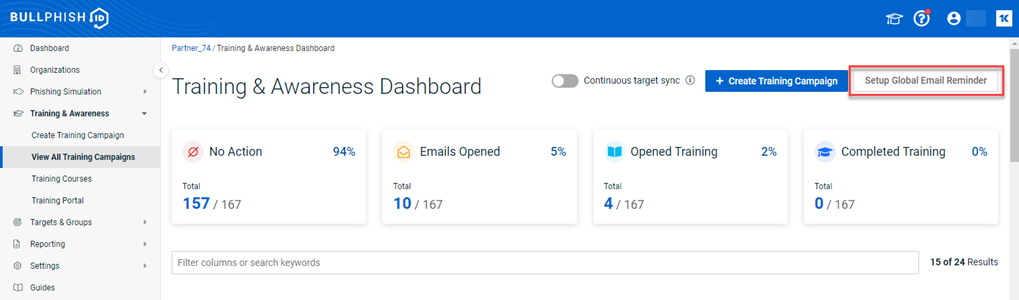
- In the Global Default Reminder Setup modal, in the Email Template list, select a template.
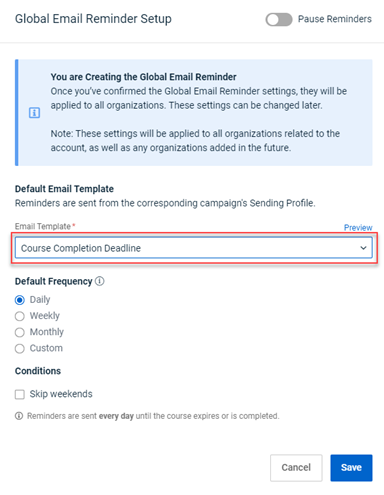
- Click the Preview button to see an example of the template.
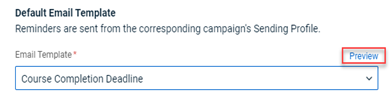
The template opens in a new browser tab.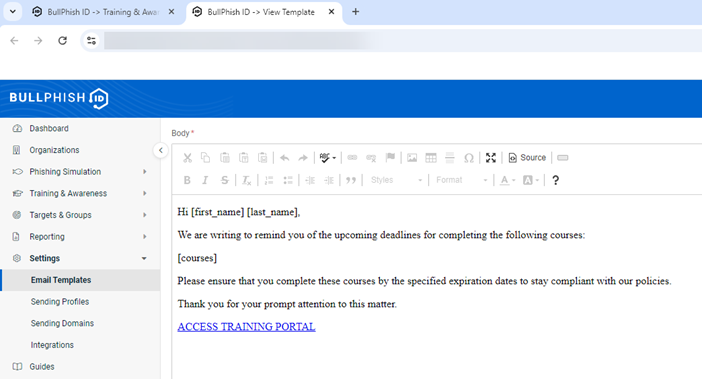
- In the Global Default Reminder Setup modal, in the Default Frequency section, select the frequency for which the reminder emails will be sent.
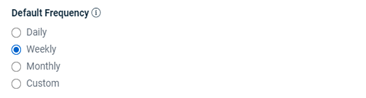
You can select Custom and select the specific number of days using the - and + buttons.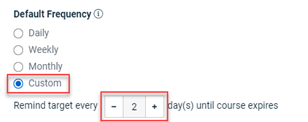
- In the Conditions section, you can override the frequency by sending daily reminders starting a specified number of days before the course expires. Select the Override check box and select the specific number of days using the - and + buttons. If applicable, select the Skip weekends check box.
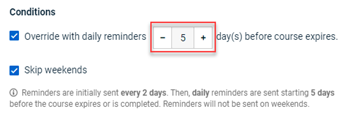
- Review the summary of your selections. If necessary, make any changes and click Save.
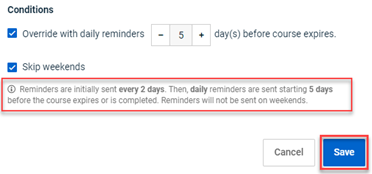
- On the Training & Awareness Dashboard, click the Edit Global Email Reminderbutton.
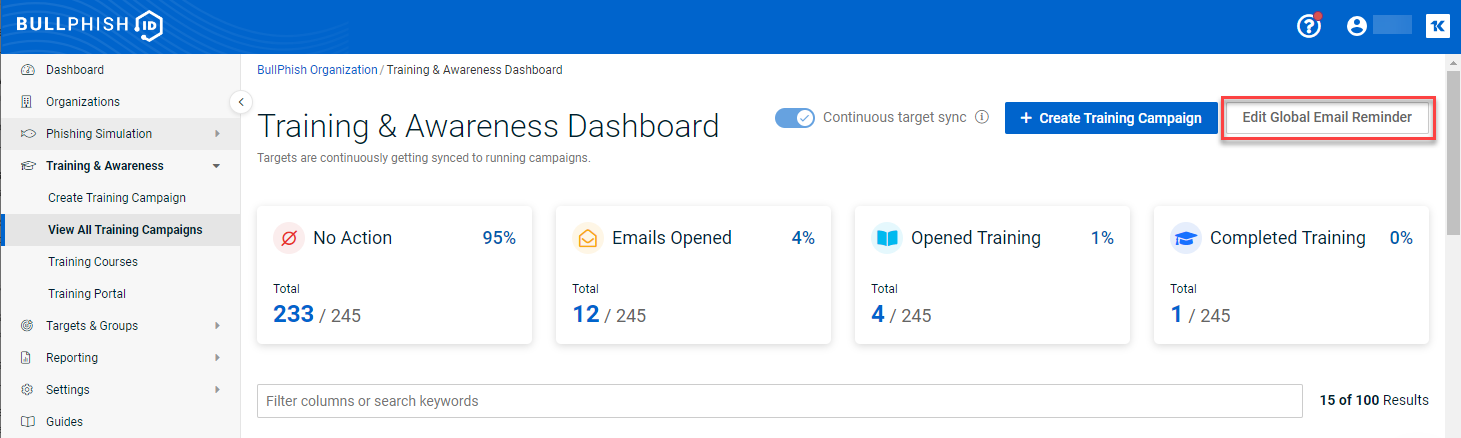
- Click the Pause Reminders toggle. A message banner is displayed indicating that email reminders will be paused.
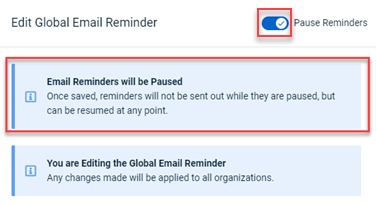
- Click Save.
- To resume sending email reminders, click the Pause Reminders toggle to disable it and click Save.
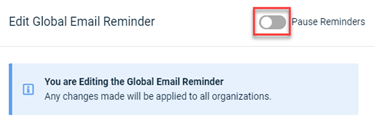
| Revision | Date |
| Initial release. | 10/21/24 |
| Email templates section: Added Note: The email reminder automatically uses the same sending profile as the training campaign. | 4/23/25 |
| Email templates: Added four versions content. | 10/20/25 |