How do I edit an existing email template when creating a phishing kit?
- Log into BullPhish ID and click Phishing Simulation > Phishing Kits > Create New Kit.
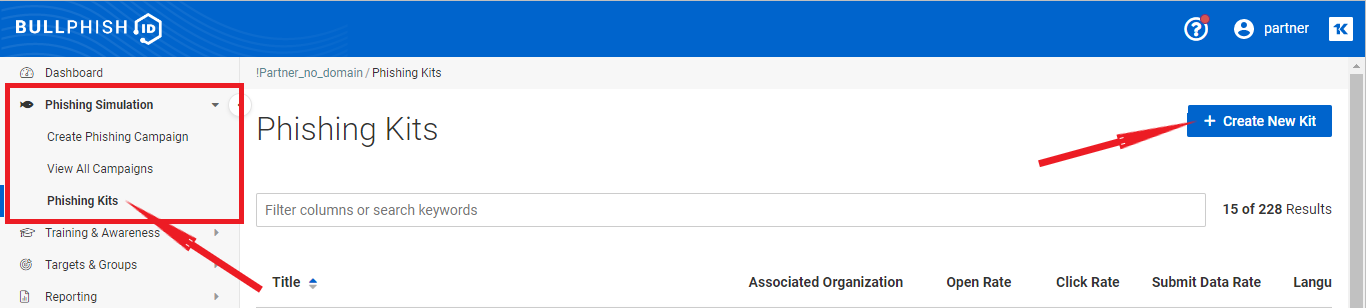
- Fill in the Kit information details on the Create Kit page.
IMPORTANT You can view the Existing Template and Email Template Information once you select a Language from the Kit Information section.
- Once a language has been selected, the Existing Template field will appear. From the Existing Templatefield, (1) select Yes (2) followed by clicking the drop-down and choosing an existing template that best suits your phishing kit. For example, Template_3ebay_suspicious_activity.
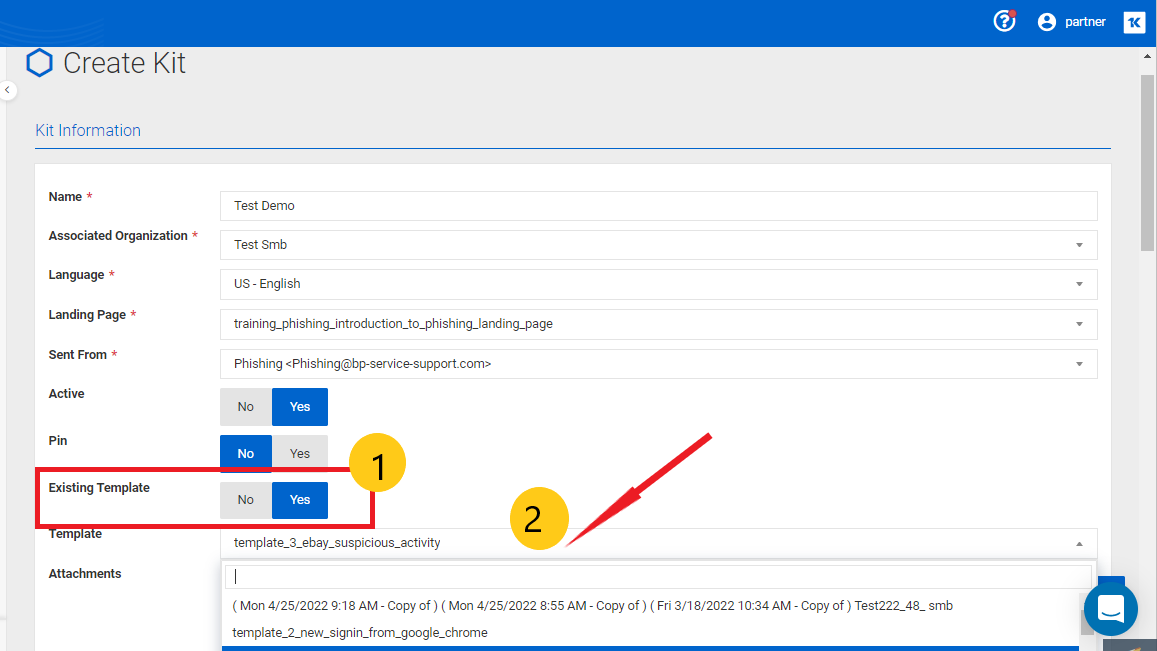
- Go to the Email Template Information section to edit/create new text and add hyperlinks to the specified email template.
- Place the cursor on the page where you want to add the content or the body of the HTML Email Template and highlight a text that will take your targets to the selected landing page.
- Click the Link icon on the Formatting Controls ribbon.
- Ensure the Link Type is a URL.
- Select <other> from Protocol drop-down; enter the {{.URL}} on the pop-up dialog box.
Note a template is an HTML file mimicking a legitimate email sent by a trusted entity or organization. It contains a {{.URL}} HTML token automatically links to the target landing page, which is included in a kit; do not add any additional information to this HTML token.
A landing page is an HTML file that mimics a legitimate login form that is often used by actual phishing scams to retrieve information. Once a data submission button is clicked, the action is recorded, and the user is taken to a screen that displays a video educating the user on the dangers of phishing. - Click OK to save the link.
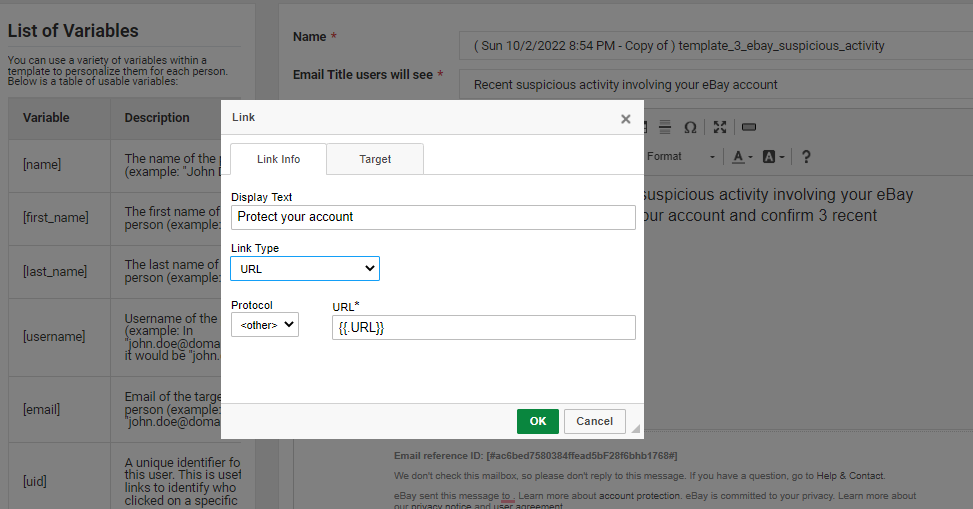
- Click Preview & Save or Save.
NOTE The changes you make here will not overwrite the existing template but save it as a copy.



