How do I enable Kaseya IT Complete in BullPhish ID?
Objective
The objective is to link BullPhish ID with KaseyaOne so that you can log into BullPhish ID
with IT Complete with a single sign-on.
Prerequisites
- You must have login credentials to log into BullPhish ID and KaseyaOne. If you do
not have them, please ask your administrator. - You should have added 2FA to both BullPhish ID and KaseyaOne.
- You must be one of the following users: Partner Admin/Partner Agent.
To enable Kaseya IT Complete in BullPhish ID:
- Log into BullPhish ID with your standard credentials.
- Navigate to your right-side hamburger menu from the login page and select Organization Settings under My Account.
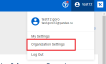
- Underneath Authentication, locate Enable Single Sign-On. The option to Enable-IT Complete SSO is disabled by default. Click the Enabled button. You will be automatically redirected to the KaseyaOne login page.
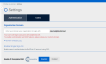
- Log into KaseyaOne with your credentials:
- Fill in Your Username, Password, and Company Name and click on Log In.
- If 2FA is enabled, enter your 2FA code an authentication code will be sent to your authentication app. Please enter the code to make a successful login.

- Once you are logged in, the window will automatically close, and you will be taken
back to the BullPhish ID Organizations Settings page with the Enable IT Complete
SSO switch now selecting Enabled.
- Log out of BullPhish ID. Select My Account > Log Out.
NOTE Logging out from the application will clear the browser cache of any sensitive information stored.
- To configure IT Complete Single Sign-On, log back in with your usual BullPhish ID
credentials and click Login With IT Complete.
Scenario 2: Requesting an account will redirect you to the Request Account.
If you don't have an account with KaseyaOne, click Request an account.





