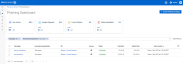How do I use Filters functionality?
There are a number of filters you can use to narrow table results. The filters available are based on the system page.
NOTE A video tutorial is available at the end of this article.
You can apply several filters simultaneously. For example, if you want to fetch phishing kit information using the Campaign and Associated Organization to apply filters, follow the below instructions:
- Place the cursor in the filter search box.
- Select Campaign and provide the information. For example, test.
- Select Associated Organization and provide the information. For example, Test_report.
- Click Apply.
You will get the following search result as per your applied filter.
Date Created filter
You can filter campaigns by the date of their creation under View All Campaigns with a manual date range or by the last 7, 30, 60 days.
- Place the cursor in the filter search box.
- Select Date Created.
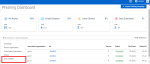
- Provide the information. For example, enter Custom dates.
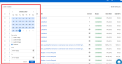
- Click Apply.
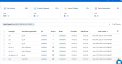
Only hot
When you select the Hot icon, only hot kits will be displayed on the screen.
- Place the cursor in the filter search box.
- Select the Only hot filter.
- Click the Only hot filter, and the page fetches the desired information without additional steps.
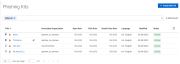
Language
To fetch phishing kit information using the Language filter:
- Place the cursor in the filter search box
- Select the Language filter and select the desired languages.
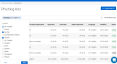
- Click Apply.
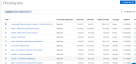
Tutorial: Filters and custom table view
| Revision | Date posted |
|
Added tutorial video. |
8/23/24 |