How do I use the Export CSV button?
You can export selected target entries from the table list using the Export CSV feature.
NOTE This feature is available for Partner Admin, Partner Agent, and Privileged User.
To export targets to a CSV file:
- Log in to the BullPhish ID portal.
- In the navigation menu, select Targets & Groups > Targets.
- Select the check box of each target you would like included in the CSV file. If you don't select any targets, all will be included in the CSV file.
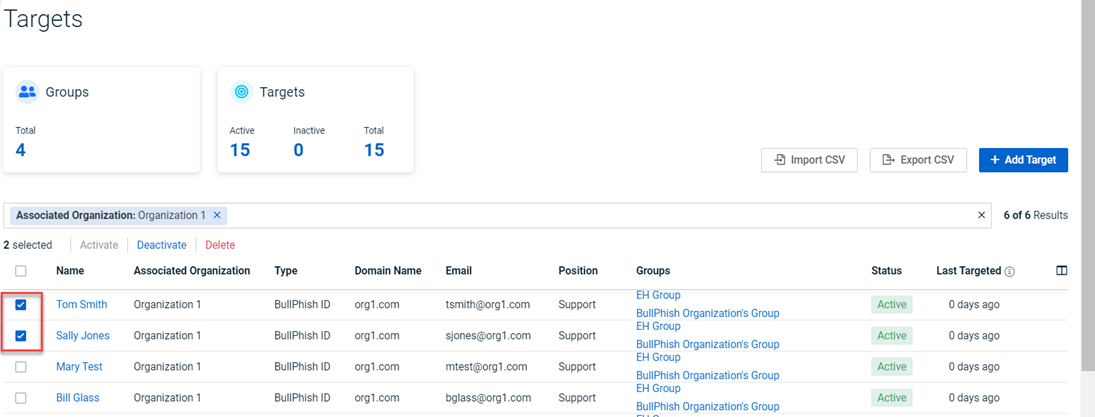
- Click Export CSV.
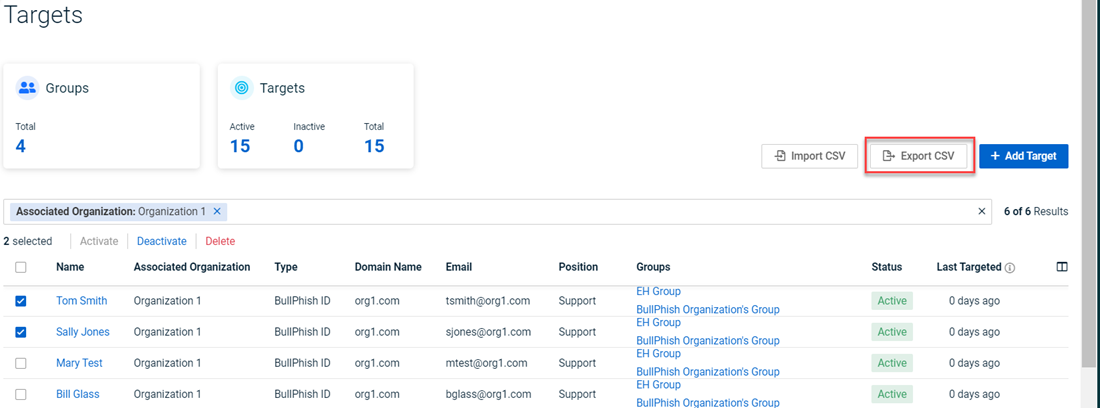
- In the Export Targets modal, you can select the column data you would like included in the CSV file. All of the columns are selected by default. Email addresses are included in the file by default. If you clear a column’s check box, its data won’t be included in the CSV file. Click Export.
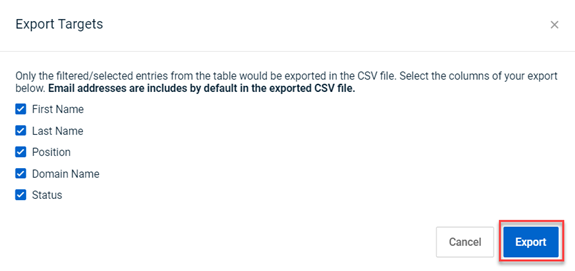
Here is the exported CSV file opened in Excel.
| Revision | Date posted |
| Article updated. | 10/19/23 |



