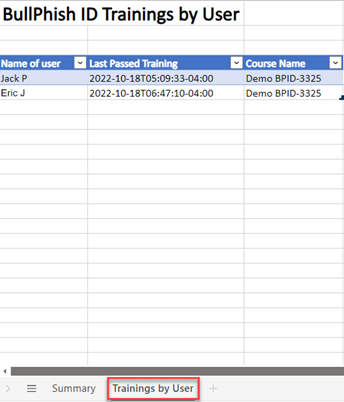Integrating BullPhish ID with Compliance Manager
Most organizations are required to comply with federal and state laws, industry standards, vendor contracts, and other requirements.
The Compliance Manager Governance, Risk, & Compliance (GRC) application automates compliance assessment, management, and documentation tasks.
By importing BullPhish ID Evidence of Compliance data into Compliance Manager GRC, you can reduce the time spent collecting data to address compliance requirements.
To do so, you must enable Evidence of Compliance integration for BullPhish ID. See the article Evidence of Compliance Integration.
BullPhish ID training data
When you integrate BullPhish ID with Compliance Manager GRC, proof of security awareness training in your organization is automatically imported to Compliance Manager.
The following BullPhish ID data is sent to Compliance Manager:
- Evidence Type: This identifies the type of evidence being sent. For BullPhish ID, the name is Security Awareness Training.
- Coverage: Description of the evidence being sent. For BullPhish ID, the description is Proof of security awareness training from BullPhish ID.
- Details: The data indicates the number of users who have completed a training campaign within the last two years and identifies the following:
- Name of the user
- Date and time the user last passed the training course
- Name of the training course
In Compliance Manager GRC, each time you import BullPhish ID evidence of compliance data, a summary of the update is listed in the IT Complete Modules table.
The example below shows that of the 36 employees who were assigned training, two completed the training.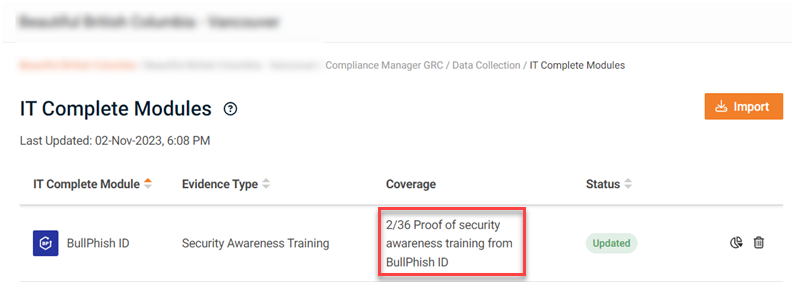
In Compliance Manager GRC, you can download evidence of compliance data in an XLSX file by selecting Results & Evidence > Files/Exhibits.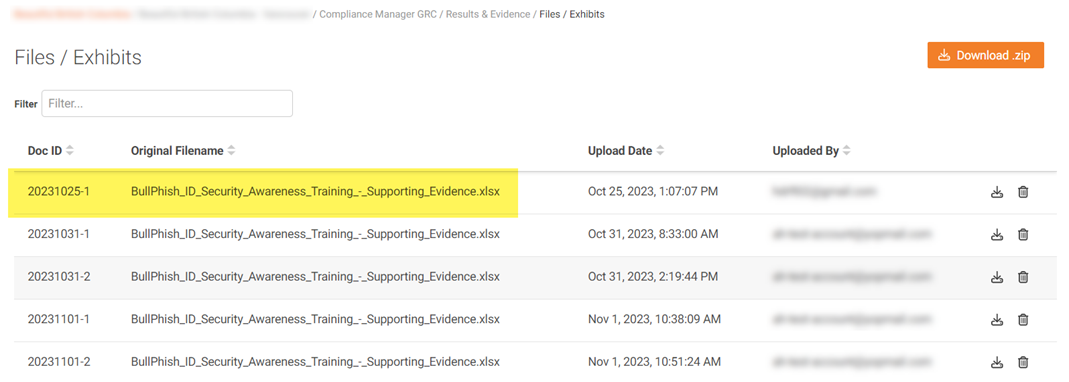
In the file, the Summary tab indicates the number of users who have completed a training campaign within the last two years.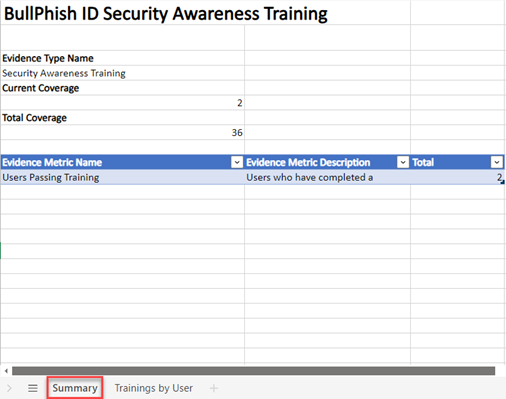
The Trainings by User tab lists each user and the date and time the user last passed the training course identified in the Course Name column.