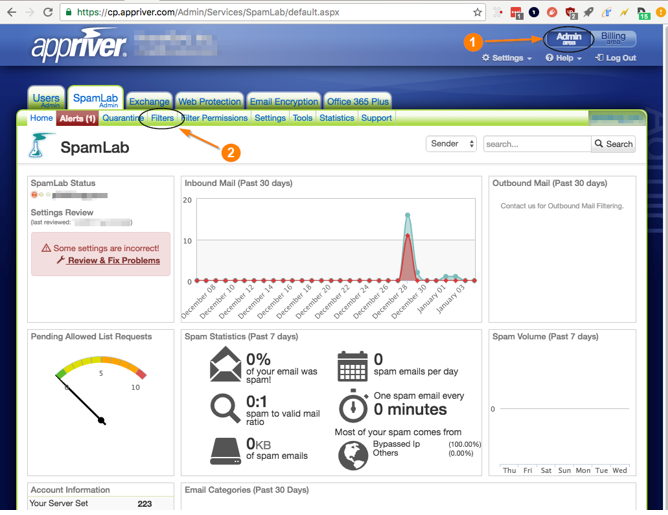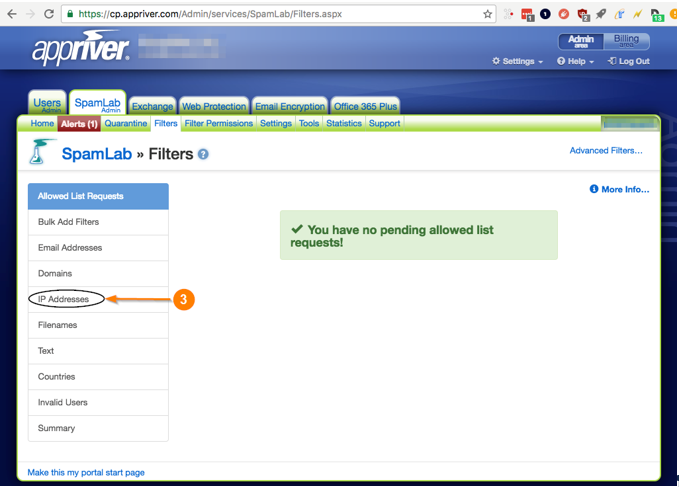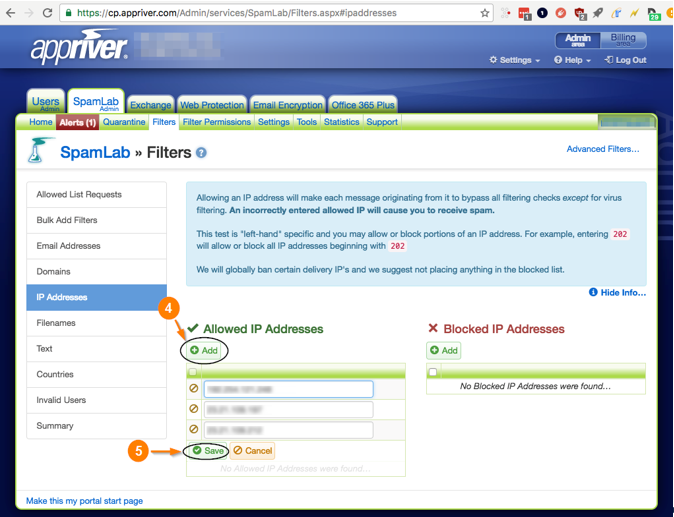AppRiver safelisting guide
If you're utilizing AppRiver's SpamLab spam filtering, you can safelist BullPhish ID to allow our simulated phishing test emails and training notifications to your end-users.
The instructions below are for third-party software. For more information on this process, see Zix's How do I limit Inbound SMTP Traffic to servers article. If you run into issues of safelisting BullPhish ID in AppRiver, we recommend reaching out to AppRiver for specific instructions. You can also contact our support team whenever you need assistance.
Below are steps you should follow:
1. Initially, log into the AppRiver Admin Centre.
2. Select Filters»IP Addresses
3. Under Allowed IP Addresses, add our IP addresses. For the most up-to-date list of our IP addresses, please see Guides & FAQ »Reference Guide for Deliverability.
NOTE Allowing an IP address will make each message originating from it bypass all filtering checks except virus filtering.
4. Click Save.
Preventing AppRiver from rewriting BullPhish ID campaign links
To ensure the BullPhish ID links included in campaign emails are not rewritten, the sending domains must be safelisted. Doing so prevents AppRiver from falsely indicating that a campaign link was clicked. Without such a rule, campaign results will not be accurate.
- Access the Customer Portal
- Select Email Threat Protection > Link Protection > Edit.
- Under Policy Options, enter the domains from the document (IP Addresses section) Reference guide for deliverability.
| Revision | Date |
| Added procedure:
Preventing AppRiver from rewriting BullPhish ID campaign links |
7/10/23 |