Mailguard safelisting guide
This article describes how to safelist (whitelist) trusted senders in Mailguard so the emails they send to your organization are not blocked.
IMPORTANT When using Mailguard, the administrator needs to safelist (whitelist) the BullPhish ID IP addresses used to send campaign emails so your users receive them. For an up-to-date list of BullPhish IP addresses, see the Reference guide for deliverability.
To add a whitelist entry:
- Select Configure > MailGuard.
- In the menu, select Active Whitelist.
- The Active Whitelist page is displayed. Click the Add button.
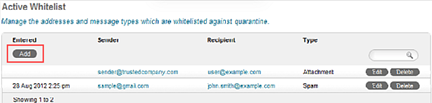
- Complete the Add a Whitelist Entry form:
- Sender Address or Domain: Enter a single address or an entire domain.
- Recipient: Enter a single address or use the default Everyone at Your Company.
- Type: Select a policy type. You can select All Policy Types (except virus) or single policy types, for example, Spam.
Note: ImageGuard customers have the option to select ImageGuard. - Reason: Enter the reason for reducing security settings in this instance.
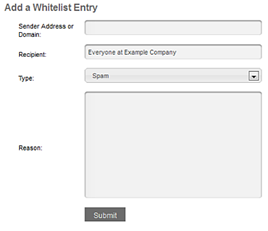
- At the bottom of the form, click the Submit button.
NOTE To make changes to an entry in the Active Whitelist table, click the Edit button. To delete an entry, click the Delete button.
For more information, see this Mailguard article.
| Revision | Date posted |
| Initial release | 3/12/25 |



