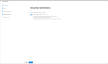URGENT NOTICE : Email deliverability of MSPs using Microsoft are affected
NOTE Fixed email delivery issues for error code "451 4.7.50 Server is Busy" in Exchange Online.
In the last few days, we've received several tickets related to emails not reaching end users due to Microsoft's SMTP server rejecting emails with the following error “451 4.7.500 Server busy. Please try again later from [34.237.252.20]”.
Upon investigation, we believe the issue started on January 7, 2022. The error code is part of anti-spam filtering in Microsoft 365/Office 365. You get this error when the source IP address sending your email changes significantly from its previously established patterns. It relates to the filtering technique known as greylisting. When new senders appear, they're treated more suspiciously than senders with a previously established history of sending email messages (think of it as a probation period). This error response is called IP throttling, which can help reduce the spam you receive.
Our team is working with the Microsoft support team to identify the exact root cause of this issue. In the meantime, we've documented the exact steps you need to follow to create a "connector" and stop IP throttling. Please follow these instructions immediately and resend the campaigns scheduled on/after January 7, 2022, to ensure email deliverability: URGENT NOTICE : Email deliverability of MSPs using Microsoft are affected.
We have also updated “Microsoft Office 365 Whitelisting Guide” v4.4 under Guides & FAQ on the BullPhish ID portal.
For reference, Microsoft's article on fixing this problem has been published.
Our team is working with the Microsoft support team to identify what change made by Microsoft caused this issue.
- Log In to https://admin.exchange.microsoft.com/#/
- Go to Mail Flow → Connectors
- Click on the “Add a connector” button
- In the window, choose “Connection From“ = “Partner organization“, and click on the “Next“ button
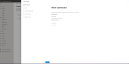
5. Enter the name of the connector. For example: “BullPhish ID“ and click on the “Next“ button.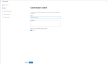
6. Choose “By verifying that the IP address of the sending server matches one of the following IP addresses, which belong to your partner organization“ and add all BullPhish ID IP addresses. Then click on the Next button.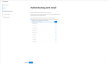
7. Choose "Reject email messages if they aren't sent over TLS." Click on the “Next“ button.