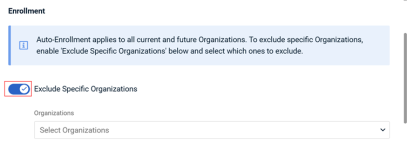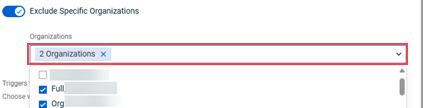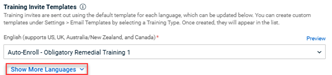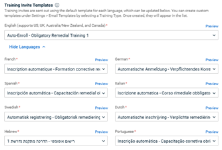Enabling Auto-Enrollment for High-Risk Targets
This article describes the Auto-Enrollment for High-Risk Targets feature and explains how to configure it.
Overview
The Auto-Enrollment for High-Risk Targets feature automatically enrolls users who fail phishing simulations into remedial training campaigns after a phishing campaign ends. It applies to both ongoing and future phishing campaigns, allowing partners and organizations to quickly address risky behavior without manually creating remedial training campaigns.
How it works
Once a phishing campaign is completed, BullPhish ID identifies the users who failed the campaign. The campaign is considered complete once all training invites have been sent by the Send By Date and all results have been collected over the following three days, through the Close Date. The Close Date field on the phishing campaign’s Details page shows the date and time the campaign ended. 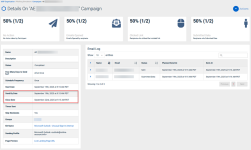
Failing a campaign is triggered by clicking a phishing link, submitting credentials, or both.
A remedial training campaign is then created automatically and the users who failed are enrolled. Email invites are sent immediately in the same language used for the phishing campaign. Each phishing campaign with failed users generates a corresponding remedial training campaign.
A remedial training course is assigned in the same language as the failed phishing test. If no training is available in that language, the course will be provided in US-English. Only global courses are used for remedial training; custom courses are not included.
Remedial training campaigns apply to all current and future organizations by default, but specific organizations can be excluded if needed.
Remedial training campaigns can be accessed on the View All Training Campaigns page. The Type column shows whether a campaign is Remedial or Standard and you can use this column to filter which campaigns are displayed.
Key considerations
- If no users fail a phishing campaign, a corresponding remedial training campaign is not created.
- Remedial training campaigns cannot be edited or recreated.
- Pausing Auto-Enrollment does not affect ongoing remedial campaigns. Individual campaigns can be cancelled or deleted on the View All Training Campaigns page.
- BullPhish ID and partner global training email templates are provided in multiple languages, with a default template pre-selected for each language.
- You can preview, edit, or create new templates under Settings > Email Templates by selecting Training Type.
- To reduce clutter, remedial groups are not created for high-risk users. Users who fail a phishing test are automatically enrolled in the appropriate remedial campaign, and all enrolled users can be viewed on the campaign’s Details page.
- Data from remedial campaigns will not appear in business reports. For tracking and insights, generate a remedial campaign report from the campaign’s Details page. Remedial training data will be included in business reports soon.
Role permissions
The following describes the permissions granted to each role for the Auto-Enrollment for High-Risk Targets feature and remedial training campaigns.
| Role | Permissions |
|---|---|
| Partner Administrator/Partner Agent | Full access to configure and manage Auto-Enrollment at both the partner and SMB level. |
| SMB Privileged User |
|
| SMB Standard User |
|
Remedial Training Campaigns
When a phishing campaign is completed, BullPhish ID automatically creates a remedial training campaign for the high-risk users who triggered Auto-Enrollment.
View All Training Campaigns page
Remedial training campaigns are listed on the View All Training Campaigns page along with other training campaigns. The Type column shows how each campaign was created:
- Remedial: Created automatically for high-risk targets after a phishing simulation.
- Standard: Created manually by users with the necessary privileges, such as partner or organization administrators.
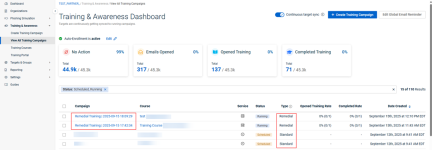
You can also use the Type filter to display only remedial campaigns.
IMPORTANT Remedial training campaigns can be canceled, deleted, or resent but cannot be edited or recreated. The steps to cancel or delete a remedial training campaign are the same as for a standard campaign. For details, see the section Edit, cancel, or delete a training campaign in the article "Creating a training campaign."
Campaign details
The remedial training campaign’s Details page includes the following pre-defined fields:
- Campaign Name: Remedial Training | [date and time of phishing campaign completion].
Example: Remedial Training | 2025-04-11 14:45:34.561770
- Phishing Campaign: A link to the phishing campaign that triggered the remedial training.
- Schedule Frequency: Set to Once by default. Remedial campaigns are not recurring.
- Start Date: This is the start date and time of the remedial campaign. The remedial campaign begins after the phishing campaign is completed, or on the next business day if Skip Weekends is enabled.
- Expiration Date: The date and time the campaign will expire. Calculated based on Start date and time and the value selected for Additional Training Course Duration in the Auto-Enrollment modal.
- Course Name: The name of the course assigned for the remedial training campaign.
- Sending Profile: The sending profile selected in the Auto-Enrollment modal. All global training email templates provided by BullPhish ID or our partners are available for selection.
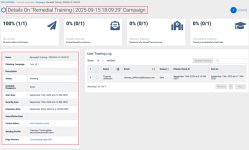
NOTE For details about the View All Training Campaigns page and the campaign Details page, see the article Working with the Training & Awareness Dashboard.
How a course is selected
Only active global BullPhish ID courses are assigned. Custom courses created by the partner cannot be assigned. The most recently updated version of a phishing training course is assigned randomly in the remedial training campaign and determined by the following:
- Kit language: The system looks for courses available in the language used for the phishing campaign.
- Course Reassignment Timeframe: Courses already assigned within the selected timeframe are not reassigned.
- Only active global BullPhish ID courses are assigned. Custom courses created by the partner cannot be assigned.
- When there are no active courses available for the language, the system will assign an active US-English course.
- When all existing active courses for the language have already assigned within the Course Reassignment Timeframe, the system will start to assign active courses from the language over again.
- Although the system prioritizes selecting a phishing related training course for the campaign, it is possible that a compliance course could be assigned at this stage in the feature’s development.
How to...
- In the left navigation pane, select Phishing Simulation > View All Campaigns.
- Click the Set Up Auto-Enrollment button in the banner or on the Phishing Dashboard.
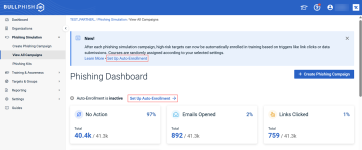
- The Setup Auto-Enrollment for High-Risk Targets dialog box is displayed.
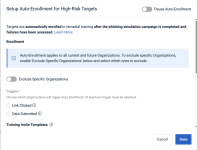
Auto-enrollment applies to all current and future organizations by default. To exclude specific organizations:
NOTE If no organizations are selected, Exclude Specific Organizations will be turned off and all organizations will be included in Auto-Enrollment when the setup configuration is saved.
IMPORTANT A maximum of 100 organizations can be excluded. At least one organization must remain included to activate Auto-Enrollment. If you attempt to exclude all organizations, an error is displayed.
- In the Triggers section, select the user actions that will trigger Auto-Enrollment. At least one trigger is required.
- In the Training Invite Templates section, a default template has been selected for each language. You can choose a different template from the existing options or create custom invite template under Settings > Email Templates by selecting Training as the template type.
- Select the following required Settings:
- In the Sending Profile drop-down list, select the desired sending profile.
- In the Additional Training Course Duration drop-down list, select the value specifying how long targets have to complete the assigned course. If the course isn’t completed within the selected duration, it will be marked as expired.
- For Course Reassignment Timeframe, select the duration that defines how long before a remedial training campaign starts and after it ends the system will check for previously assigned courses. Courses assigned within this timeframe are not reassigned when a target triggers Auto-Enrollment.
For example, if you select 3 months for the Course Reassignment Timeframe, the user won't be assigned any of the same courses they were assigned within the three months before the remedial training campaign starts and the three months after the remedial training campaign ends.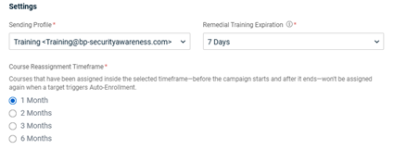
- Click Save. An Auto-Enrollment set up successfully message is displayed.
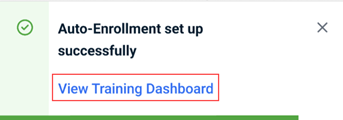
Clicking the View Training Dashboard link will open the View All Training Campaigns page, with campaigns automatically filtered by the Remedialtype.
On the Phishing Simulation > View All Campaigns page, Auto-Enrollment is active is indicated and the Set Up Auto-Enrollment button is now the Edit button.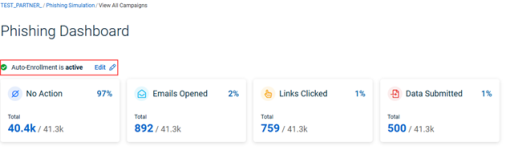
Auto-Enrollment is active is listed on the Training & Awareness > View All Training Campaigns page, and the Edit button is available on this page as well.
- If the Email Reminders feature is not already set up, the Set up Email Reminders dialog box is displayed. Click one of the following options:
- Set Up: The Global Email Reminder Setup modal opens. Complete the form and click Save.
- Not Now: The modal is closed but will appear each time you edit auto-enrollment.
- Don’t show this message again: When you select this check box and click the Not Now button, the modal is closed and won't appear again.
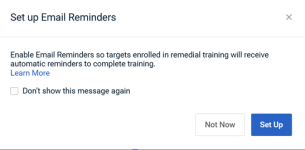
The Auto-Enrollment for High-Risk Targets feature can be edited, paused, or resumed at any time. Changes apply to all future remedial training campaigns, while existing campaigns created before the change are not affected.
Edit the Auto-Enrollment setup
- In the left navigation pane, select Phishing Simulation > View All Campaigns.
- Next to the Auto-Enrollment is active message, click the Edit button.
- The Edit Auto-Enrollment for High-Risk Targets modal is displayed. Make the desired edits and click Save.
NOTE Clicking the Edit button on the View All Training Campaigns page redirects you to the Auto-Enrollment modal on the View All Campaigns page in the Phishing Simulation module, where you can make the desired edits.
Pause Auto-Enrollment
Pausing Auto-Enrollment stops new remedial training campaigns from being created and prevents new high-risk users from being enrolled. Existing remedial training campaigns will continue as usual and enrolled users can complete their courses. You can resume Auto-Enrollment at any time to continue enrolling new high-risk users.
- In the left navigation pane, select Phishing Simulation > View All Campaigns.
- Next to the Auto-Enrollment is active message, click the Edit button.
- The Edit Auto-Enrollment for High-Risk Targets modal is displayed. Turn on Pause Auto-Enrollment. A banner is displayed stating Auto-Enrollment will be paused.
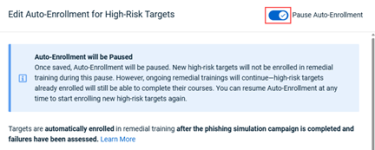
- Click Save and confirm the changes. A banner is displayed stating Auto-Enrollment has been paused but can be resumed at any time.

In addition, The Phishing Simulation > View All Campaigns and the Training & Awareness > View All Training Campaigns pages indicate Auto-Enrollment is paused.
IMPORTANT Pausing Auto-Enrollment does not cancel or delete ongoing remedial training campaigns. The steps to cancel or delete a remedial training campaign are the same as for a standard campaign. For details, see the section Edit, cancel, or delete a training campaign in the article "Creating a training campaign."
NOTE You can edit auto-enrollment selections while the feature is in a paused state. When Auto-Enrollment is resumed, changes will apply to all enrolled organizations.
Resume Auto-Enrollment
Resuming Auto-Enrollment restarts the creation of new remedial training campaigns and the enrollment of high-risk users after a phishing campaign ends. Any edits made while Auto-Enrollment was paused are applied once the feature is resumed.
- In the left navigation pane, select Phishing Simulation > View All Campaigns.
- In the banner, click Resume Auto-Enrollment.

- Click Save.
NOTE You can also resume Auto-Enrollment by selecting Phishing Simulation > View All Campaigns or Training & Awareness > View All Training Campaigns clicking Edit, turning off Pause Auto-Enrollment in the modal, and then clicking Save.
| Revision | Date |
|---|---|
| Initial release. | 9/25/25 |