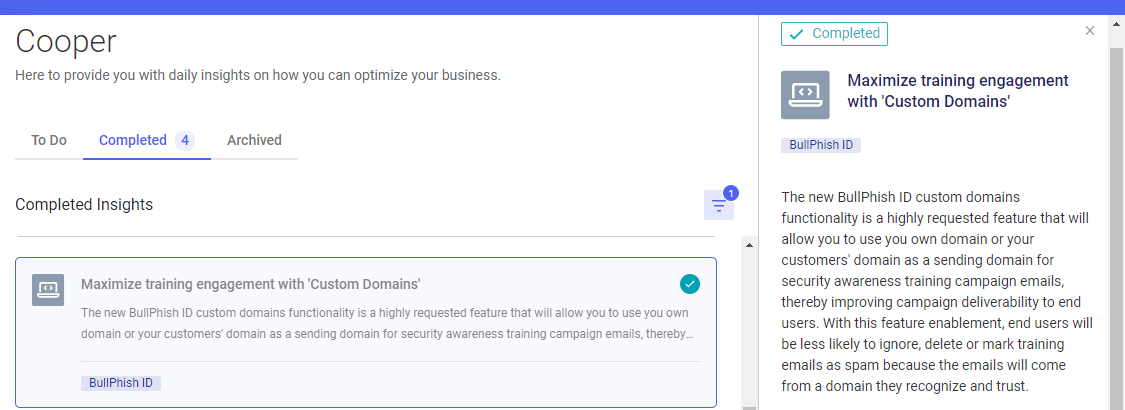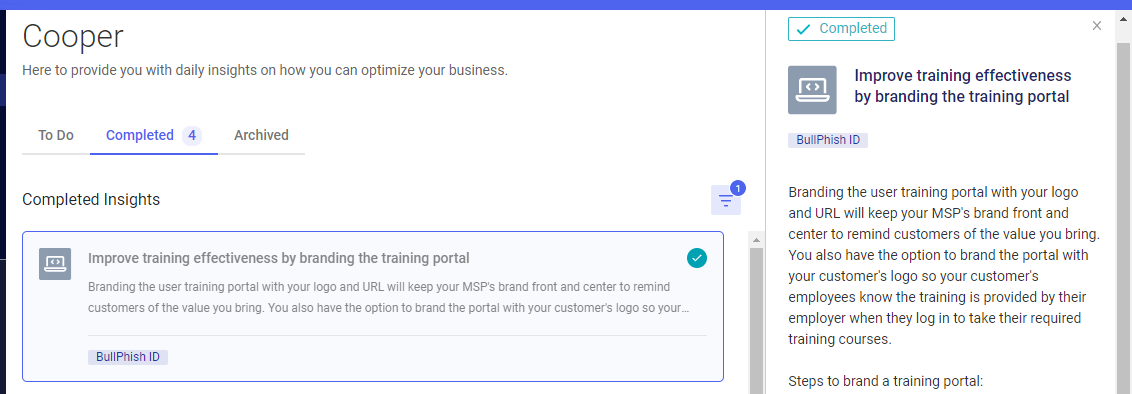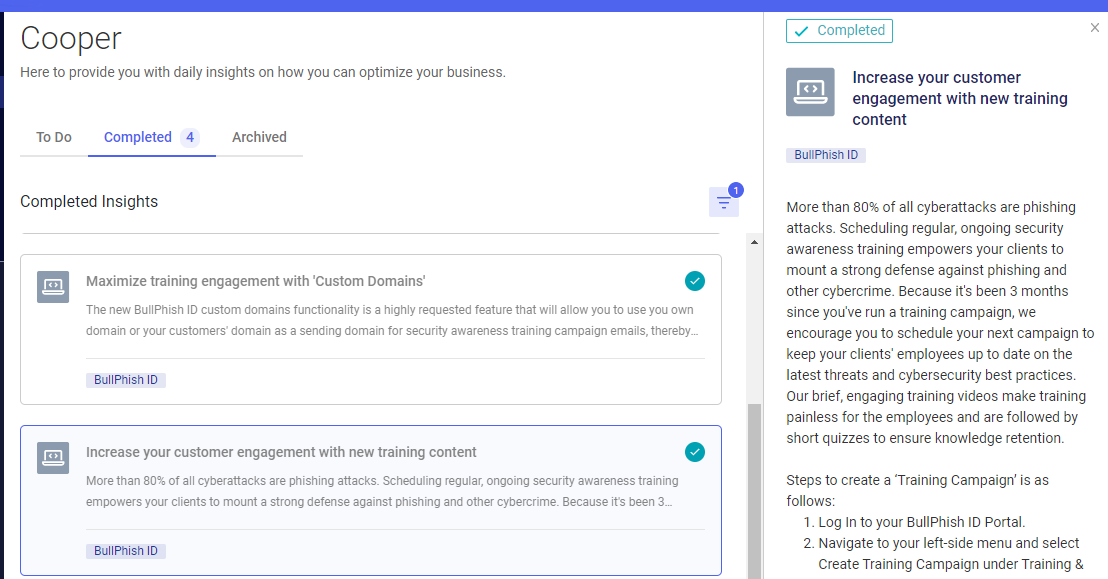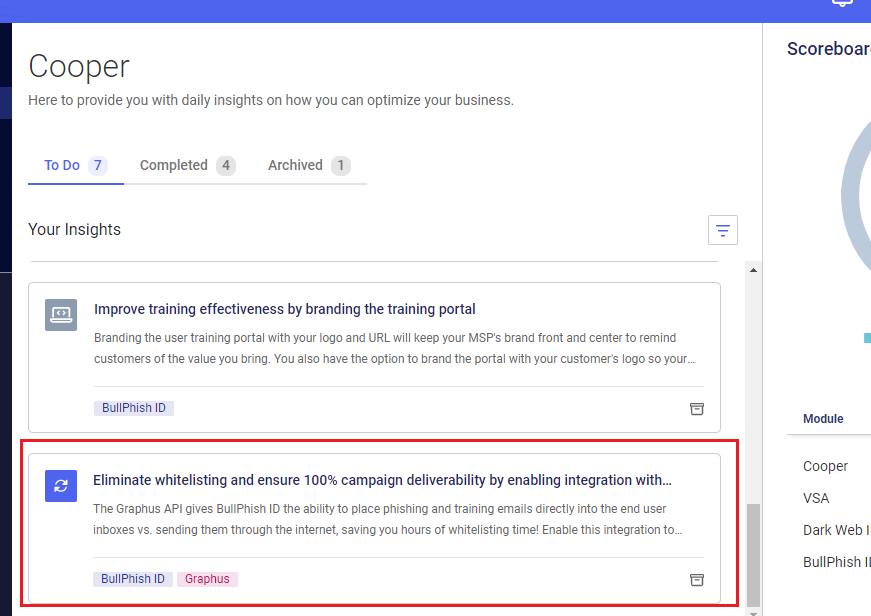What are Cooper Insights?
Cooper Introduction
The Cooper AI Engine is the technology behind Cooper's Insights. These insights will help you get the most out of the Kaseya modules you own. The Cooper functionality is available only for KaseyaOne (K1) account.
KaseyaOne Overview
KaseyaOne is the central Hub for the Kaseya IT Complete portfolio, which is technically integrated. Now, KaseyaOne will provide customers with access to the following set of capabilities:
- Log In with IT Complete: Unified Single Sign-on access to all your Kaseya IT Complete modules from a unique location in KaseyaOne.
- Consolidated access to Support: Unified access to your Kaseya support tickets for all modules from a specific location in KaseyaOne.
- Billing Portal access: Unified view to all your Kaseya Subscriptions and Invoices with access to the Billing portal for managing payments.
- Cooper Intelligence Engine: Cooper, will provide insights into how to use your Kaseya modules better.
Cooper Intelligence Engine
The Cooper Intelligence Engine provides insights based on telemetry gathered from your (and your team's) module usage (or lack thereof).
Steps to follow:
- Log into KaseyaOne.
- Navigate to the left panel and select Cooper.
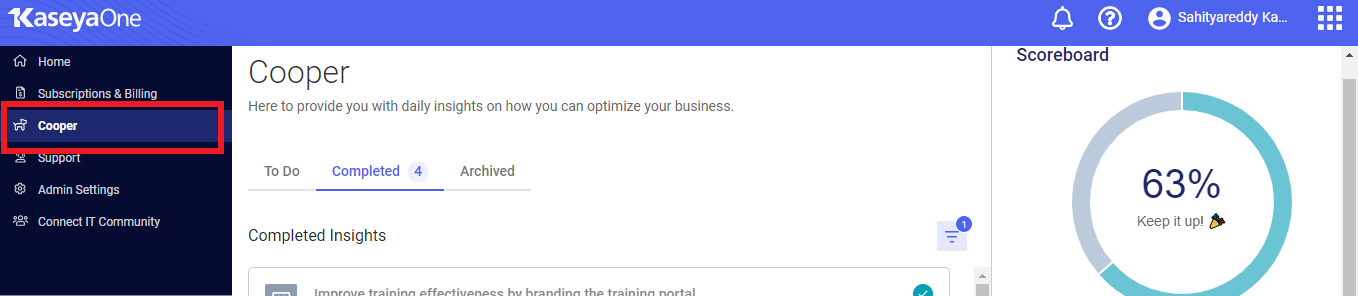
- You will see a list of insights from the To Do section. Go to To Do and select the insight you wish to complete.
How is Cooper Insights automatically moved from the To Do section to the Completed section?
So, as you begin to act on the Insights Cooper is sharing, Cooper is smart enough to know you have completed them and will automatically move them to the Completed column for you.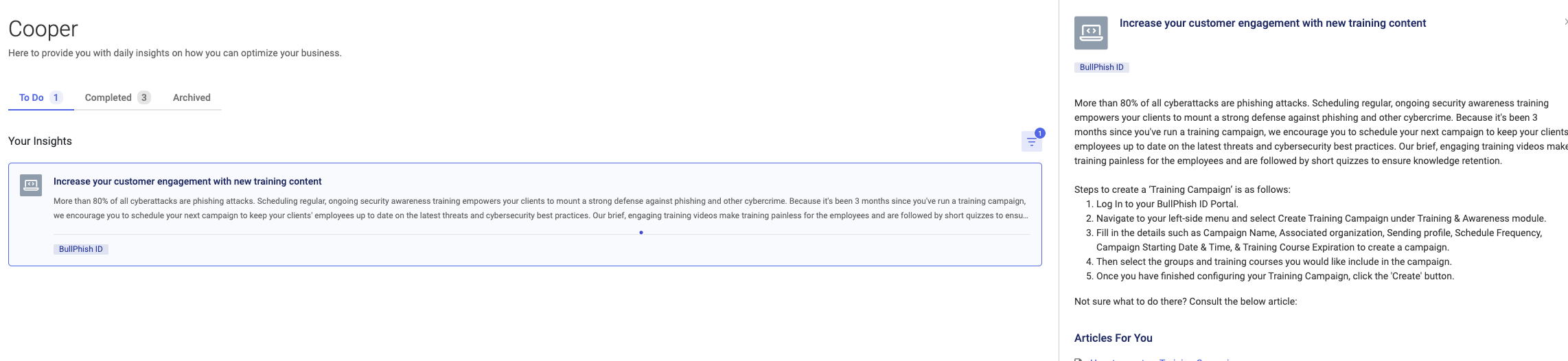
The following insights will now be available on your KaseyaOne dashboard.
1. Maximize training engagement with Custom Domains.
- You can now use your own domain or your customers' domain to be used as a sending domain for security awareness training/ phishing campaign emails, thereby improving campaign deliverability to end users. Users will be less likely to ignore, delete or mark training emails as spam because they will come from a domain they recognize and trust.
NOTE Refer to the article to .
2. Improve training effectiveness by branding the training portal.
- You can improve training effectiveness by branding the training portal. If you have not configured your training portal with a custom domain, support URL, or company logo, this insight will be pushed to your dashboard, reminding you to do the same.
NOTE The insight will be completed when you set up the URL and Company Logo. The company logo must be added and enabled. Refer to the article Setting up a custom training portal.
3. Increase your customer engagement with new training content.
- You can improve your customer engagement by scheduling some training campaigns. This insight will check if you have scheduled training campaigns for your SMBs in the last three months. If not, this insight will be pushed to your dashboard, reminding you to schedule a training campaign.
NOTE Refer to the article Creating a custom training course.
4. Identify end users in need of additional Phishing Campaigns.
- You can improve your customer engagement by scheduling some phishing campaigns. This insight will check if you have scheduled phishing campaigns for your SMBs in the last three months. If not, this insight will be pushed to your dashboard, reminding you to schedule a phishing campaign.
NOTE Refer to the article Working with the Phishing Dashboard
5. Eliminate whitelisting and ensure 100% campaign deliverability by enabling integration with graphus.
- You can enable BullPhish ID integration with Graphus to remove the need to whitelist sending domains or IP addresses and make conducting security awareness training campaigns easy and fast. This insight will check if you have eliminated whitelisting and ensured 100% campaign deliverability using Graphus.
NOTE Refer to the article BullPhish ID integration with Graphus.
6. Save time by automatically delivering BullPhish ID monthly and quarterly business reports to your clients.
- You can save time and serve more clients by automatically delivering your BullPhish ID monthly and quarterly business reports to your clients. The reports will automatically be emailed to the client if a partner organization has generated new automated reports for any SMB organization. This insight will check if the report is automatically delivered to the clients; if not, the insight will be pushed to your dashboard, reminding you to do the same.
NOTE Refer to the article Automate business reports and user reports
7. You have one or more users with no activity in the last 90 days.
- You should actively access your BullPhish ID account and SMB users account to avoid security risks. This insight will check if the account has been active in the last 90 days; if not, the insight will be pushed to your dashboard, reminding you to do the same.
Access control is a foundational part of security, and it is a best practice to ensure that only authorized users have access to your BullPhish ID account.
- To audit Partner User accounts:
- Go to your dashboard.
- Click on Actions in the top right corner of your screen.
- Select Organization Settings.
- Then click the Users tab.
- To audit SMB user accounts:
- Go to the SMB dashboard.
- Click on Actions in the top right corner of your screen.
- Select Organization Settings.
8. Expedite client onboarding by easily importing or syncing organizations from IT Glue to BullPhish ID.
A new cooper insight has been added to your KaseyaOne dashboard. Users with IT Glue and BullPhish ID accounts will receive a new cooper insight: Expedite client onboarding by easily importing or syncing organizations from IT Glue to BullPhish ID.
This insight will encourage BullPhish ID users to create an integration with IT Glue to pull existing customer organizations from IT Glue to streamline the organization creation process and management in BullPhish ID.