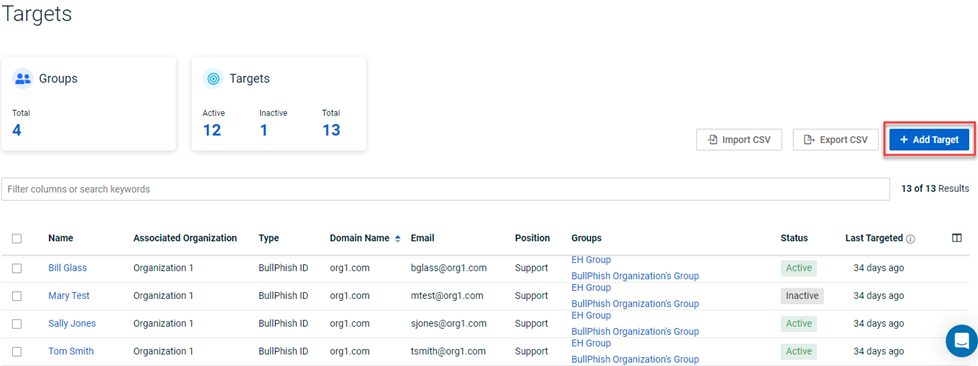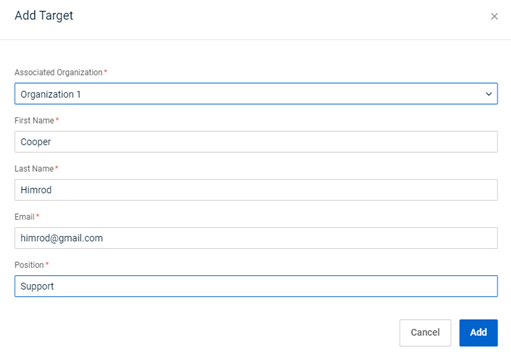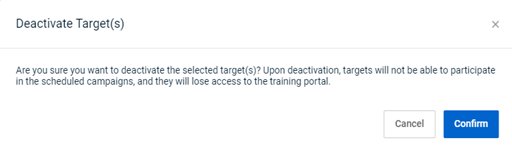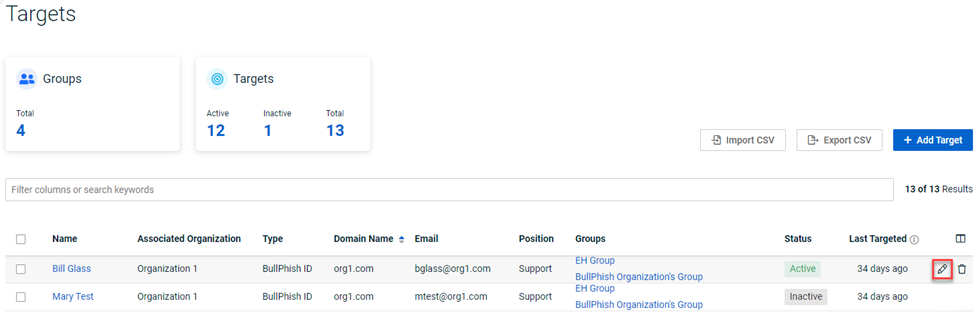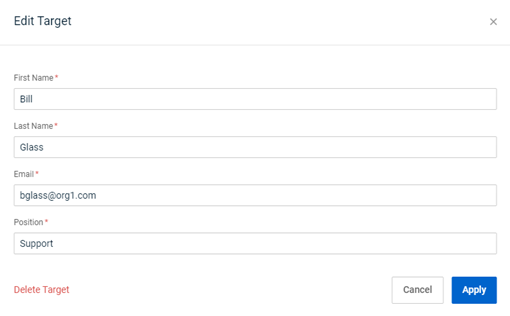Adding, editing, and deleting targets
This article includes the procedures for adding, editing, and deleting targets in BullPhish ID.
NOTE A video tutorial is available at the end of this article.
Prereqs:
-
A partner administrator, partner agent, and privileged user can add, edit, activate, deactivate, and delete targets.
Target
In BullPhish ID, the employees to whom you send phishing and training campaign invitations are called targets.
Before you can conduct a phishing or training campaign, you have to add your targets to BullPhish ID and then add those targets to a group.
There are three ways to add targets to BullPhish ID:
-
One at a time from the Targets page or Groups page (refer to the article Creating a group).
-
All at once from the Targets page or Groups page, using a CSV file. Refer to the article How do I use the Import CSV button?
-
All at once by creating a directory sync. Refer to the article Adding a directory sync.
IMPORTANT For BullPhish ID accounts created before July 4th, 2023: Targets added to a group, either manually or by directory sync, can be added to an on-going training campaign automatically by enabling the Continuous Target Sync feature.
For new BullPhish ID accounts created after July 4th, 2023: Continuous Target Sync functionality is automatically enabled and cannot be disabled. Therefore, the Continuous Target Sync toggle is not available for these accounts. See the article, Adding new targets to ongoing training campaigns.
This article focuses on adding targets individually from the Targets page and editing targets.
Target Status
The ability of a target to access the training portal or participate in a scheduled campaign is determined by the target’s status: Active or Inactive.
-
Active: Target can access the training portal and participate in scheduled campaigns. Active is the default status when a new target is added. You can deactivate (make inactive), delete, or edit a target whose status is Active.
IMPORTANT A target that is synced through a directory sync cannot be deleted in BullPhish ID but you can deactivate the target manually or through directory settings. If a target is deleted from an organization's directory resource, the Directory Sync Preference configuration determines how synced targets are handled in BullPhish ID. Refer to the article, Adding a directory sync.
-
Inactive: Target cannot be added to a group, access the training portal, or participate in scheduled campaigns. You can activate (make active), delete, or edit a target whose status is Inactive.
How to...
- In the navigation menu, select Targets & Groups > Targets.
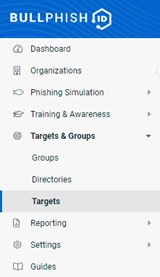
- In the Targets table, select the check box for each desired target.
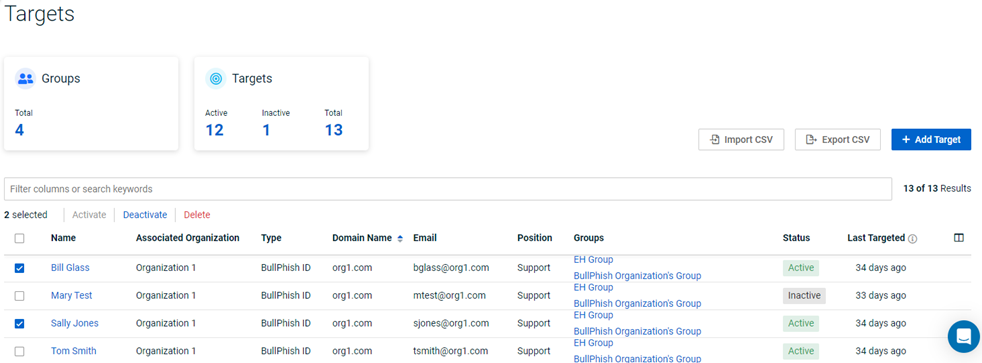
NOTE To select all targets, select the check box in the header row.
IMPORTANT When you delete a target, all information associated with that target is permanently removed and cannot be recovered. Reports generated before the target was deleted will still include the target's information. Any future business reports, user reports, and campaign reports generated from the View All Campaigns page will not include information related to the deleted target.
IMPORTANT A target that is synced through a directory sync cannot be deleted in BullPhish ID but you can deactivate the target manually or through directory settings. If a target is deleted from an organization's directory resource, the Directory Sync Preference configuration determines how synced targets are handled in BullPhish ID. Refer to the article, Adding a directory sync.
NOTE You can activate a target that you previously deactivated.
Tutorial: Targets & Groups
Related articles
- How do I use the Export CSV button?
- How do I use the Import CSV button?
- Understanding user licenses
- How do I identify targets/domains that do not belong to your SMB Organization?
- What are the different ways to add targets to BullPhish ID?
| Revision | Date posted |
| Edited Important: When you delete a target... |
12/18/25 |